Symptom
On an HC1 mobile device, the Summit Client Utility's Main tab (and Status tab) shows Status: Down
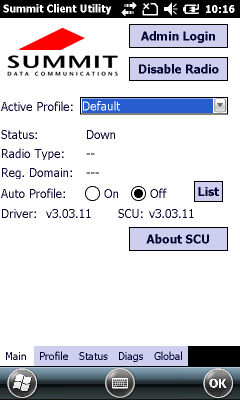
Resolution
- Start, Settings, System, Device Setting, IO tab.
- In the top section, click Wireless.

- In the bottom section, if it's Enabled already, set it to Disable. Wait until the change takes effect (balloons spin then disappear).
- Set it to Enable. Wait until the change takes effect.
- Tap OK.



