Symptom
When attempting to transfer the MobileAsset software to a Windows Mobile/CE device connected via a data cable, the PC's MobileAsset gives an error:
Wasp Mobile Device Communication Wizard
Error 2: Cannot Create Process
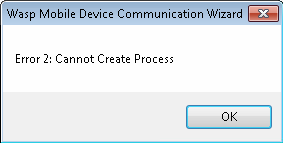
Cause
The PC is unable to contact the Wasp MobileAsset Windows Service (WMWS), for one or more reasons:
- WMWS was never installed.
- WMWS was installed, but is not running.
- WMWS was installed, but the PC's registry setting for License Server is set to a different PC from where WMWS was installed.
- The PC cannot communicate with the WMWS PC over the network.
Resolutions (matching numbered reasons above)
- The MobileAsset installer needs to be rerun. See the "What is the Wasp MobileAsset Windows Service?" article below for a discussion of where and how to install WMWS.
- On the WMWS PC: Start, Run, type services.msc and press Enter. In the list of Services, start WMWS. If it's already started, stop it, wait 30 seconds, then start it.
- On the Client PC, use Regedit or Wasp Support Utility's Registry Information tab to edit the License Server value to show the correct PC name (or IP address) of the WMWS PC.
64-bit Windows: HKEY_LOCAL_MACHINE\SOFTWARE\Wow6432Node\Wasp Technologies\MobileAsset\Options
32-bit Windows: HKEY_LOCAL_MACHINE\SOFTWARE\Wasp Technologies\MobileAsset\Options
- Resolve the network issue between the client PC and the WMWS PC. This is generally outside the scope of Wasp Tech Support.
Download:
Wasp Support Utility:
https://dl.waspbarcode.com/wasp/WaspSupportUtility.exe
If you have trouble running this, download the file to your PC, then right-click it and Run As Administrator.



