Note: For the WPA1000, use the articles linked below in Related Content instead of this article.
If MobileAsset is unable to load on your mobile device using either of the normal methods, either through Mobility in the client program, or by browsing to the service's download page at http://<Server>:10006 and following the instructions to download and run the installer, we can enable a Legacy mode installation, that works more similarly to MobileAsset v6.
First, on the server, look in C:\Program Files (x86)\Wasp Technologies\MobileAsset\PocketPC\CABs and make sure all of the files in this screenshot are in that directory:
Second, make sure you have the correct machine name for the server, and get the server's Fully Qualified Domain Name and IP Address as well. On the mobile device, open Internet Explorer, and try connecting to the service page using all three:
http://<servername>:10008
http://<serverIP>:10008
http://FQDN>:10008
If it connects to the service, it will display this page:
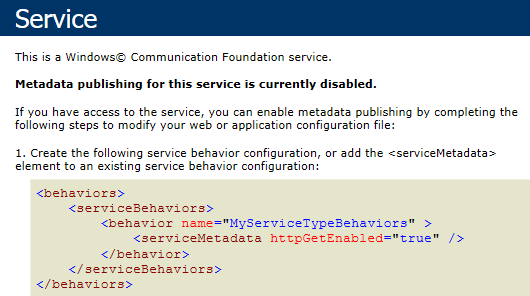
Make note of which of the three works.
Third, enable the legacy mode and use it to install the program on the device:
1. Clean boot the device
2. In C:\Program Files (x86)\Wasp Technologies\MobileAsset\Services\Downloads\, edit weblink.x with Notepad. Edit the file to use <servername>, <serverIP>, or <FQDN>, whichever worked in the second step above, as http://[server]:10006/Downloads/
Example: http://192.168.1.6:10006/Downloads/
3. Use the regedit command to access the Registry and navigate to HKEY_LOCAL_MACHINE\SOFTWARE\Wow6432Node\Wasp Technologies\MobileAsset\Options. Right click and select New > String Value. Name it Enable Mobile Legacy Set Up
4. Right click Enable Mobile Legacy Set Up and click Modify, and enter Yes for the value.
5. Connect the mobile device to the pc and make sure it is recognized by Windows Mobile Device Center.
6. In MobileAsset, go to Mobility > Windows Mobile / CE Setup (Legacy). Follow the prompts on screen to load the program.
7. As the program loads on the device, make sure everything loads to the default Device option, not Flash.
8. When you open the program, enter the correct address for the Service URL matching the second step above, as Service URL: http://[server]:10008
Example: http://192.168.1.6:10008



