To troubleshoot whether a Windows Mobile/CE mobile device (using RF or wireless mode, not Batch) can reach the PC running the Wasp Inventory Windows Service (WIWS), first we establish that WIWS is running and responding properly via a PC browser. Then we would launch a web browser on the mobile device, and browse the same addresses (to confirm the device has network connectivity to the service).
From the PC, use a web browser to try to browse WIWS via the computer name and the IP address, along with the port number of the service. Here are examples to try (use values from your system):
http://wiwsserver:10005
http://10.14.6.211:10005
A successful response is a long page starting with the lines:
Service
This is a Windows© Communication Foundation service.
Metadata publishing for this service is currently disabled.
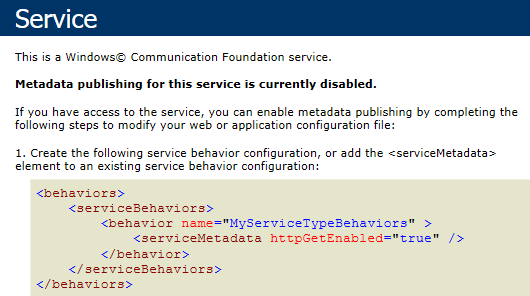
Unsuccessful responses include:
- Page cannot be displayed
- Cannot find server
- IE Mobile Home: Cannot find 'http://pcname:10005'. Make sure the path or Internet access is correct.
Failure here could mean WIWS isn't installed, WIWS is installed but not running, WIWS is running but with an error, the server's firewall is blocking WIWS, or another network restriction is blocking access to WIWS. If needed, Wasp Tech Support can help troubleshoot this component.
When WIWS is running and responding properly, try browsing from the mobile device's web browser, with the same methods as above (be sure to put in "http://" since the mobile IE will not automatically add it). When you find a method that works, that PC name and/or IP address can be used in the serviceinfo.config file on the mobile device. See the article below for instructions for editing that file.
Additional Information:
InventoryControl: How to change the mobile device's RF/wireless port
https://support.waspbarcode.com/kb/articles/824
https://support.waspbarcode.com/kb/articles/824



