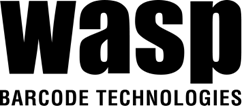Some WPL printers have a USB Type A port that will accept a USB memory stick (e.g. WPL308, WPL614, WPL618) and/or a MicroSD memory card slot (e.g. WPL308, WPL614, WPL618, WPL4MB, WPL4ML). This procedure describes how to save a dump of a print job for troubleshooting purposes to the USB stick or memory card.
1. Right-click the following link that matches your setup, and save it on your PC's drive (if you left-click, the file's contents will display in the browser window):
USB stick: https://dl.waspbarcode.com/kb/printer/dump30u/AUTO.BAS
Memory card: https://dl.waspbarcode.com/kb/printer/dump30e/AUTO.BAS
2. Copy the downloaded file to your USB stick or memory card.
3. Prepare to send the print job, but don't click Print just yet.
4. Turn off the printer.
5. Insert the USB stick or memory card into the printer.
6. Turn on the printer. After a moment, a message appears on the screen saying Dump Mode. This message will appear for 30 seconds.
7. While the Dump Mode message is on the screen, click Print to send the print job. The printer will not print any labels at this time; instead it is saving the print job to the USB stick or memory card.
8. The USB stick or memory card can be removed from the printer (there is no need to power off the printer first) then inserted into the PC's USB port or memory card reader.
9. There will now be a file on the USB stick or memory card called Dump.TXT that can be opened in a text editor (e.g. Notepad) and/or emailed to Tech Support.