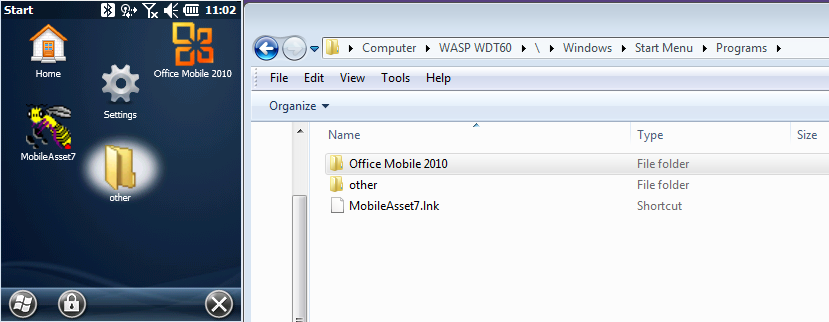This article is about the Windows Mobile OS (now called Windows Embedded) from Microsoft, used on some Wasp mobile devices, based on instructions from here:
The icons that show when tapping the Start button on a mobile device are located here:
My Device, Windows, Start Menu, Programs.
When the device is connected to a PC, launch the PC program Windows Mobile Device Center. Use the File Management option to browse the device's files/folders. The icons that appear in the device's Start screen are located in \Windows\Start Menu\Programs. These can be moved to another folder, in order to simplify the interface for users.
If you can't see the Windows folder (it's hidden by default), you will need to uncheck "Hide protected operating system files" when using Windows File Explorer. If you're not sure how, this page has instructions for the various versions of Windows (or do a web search):
Notes:
1. The Settings and Home icons will not move (there is no file to move). You may also be unable to move other icons (e.g. Office Mobile 2010).
2. Suggestion: Create a folder called "other", and move the icons there, so if a seldom-used icon is needed again, it will be readily available to the user.
3. If the device is Cold or Clean Booted, or the main and backup batteries are completely depleted, the icons will be returned to their default locations.