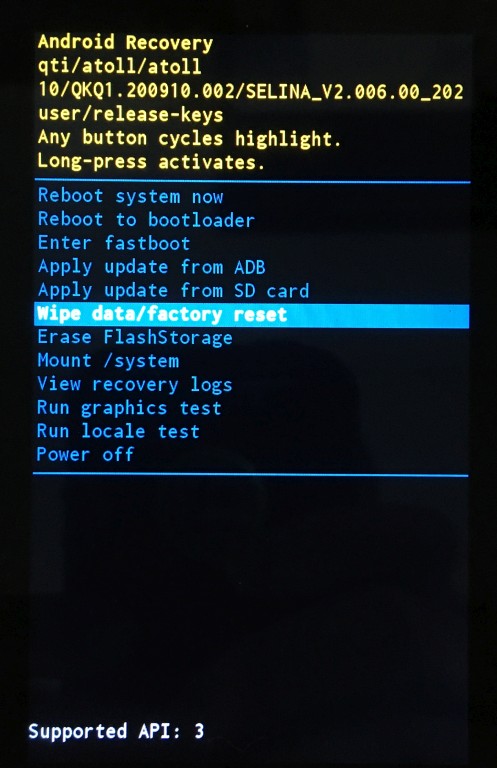WDT950 Factory Reset procedure
If the device is operating normally, you can hold Power, tap "Power off", and skip to Step 4.
If the device is malfunctioning:
- Remove main battery.
- Wait about 1 minute. The red lights should stop blinking and the device should vibrate to indicate the battery swap time has passed.
- Insert main battery. You can keep the battery cover off the device just in case you need to repeat the process.
- Press and hold both P1 & red Power buttons.
- When the yellow/blue startup menu appears, release P1 but keep Power pressed. If the device continues to boot normally, go back to Step 1.
- Press any other button to cycle through through the menu options.
- When the selection gets to the "Wipe data/factory reset" option, press and hold the button. The blue highlight will turn green and start the process. Release all buttons.
- Replace the battery cover when you no longer need to remove & reinsert the battery.