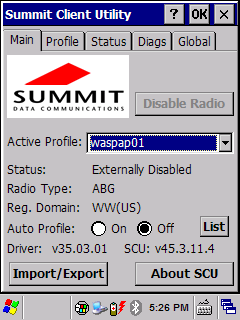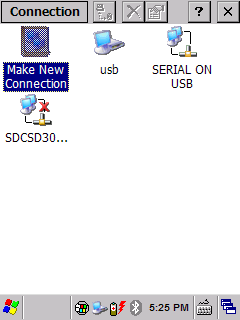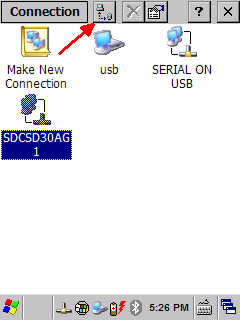This procedure describes how to disable and enable the wifi/wireless card in the WDT90 mobile device. When the card is disabled, the Summit Client Utility (SCU) reports the Status as Externally Disabled.
- Start, Settings, Network and Dial-up Connections (same as in Control Panel).
- Tap to select "SDCSD30..." (becomes SDCSD30AG1).
- Tap the button to the right of "Connection". This toggles the wifi card disabled/off and enabled/on. A red X on the icon indicates it is disabled/off.