Multiple Products Error 26
When opening software on a workstation and you get an error message

This is caused because the workstation cannot communicate with the database server.
- Ensure TCP/IP has been enabled
- Open SQL Configuration Manager. In Win10 and Server 2012 or higher it is not typically in the Start Menu. You will need to browse to C:\Windows\SysWOW64
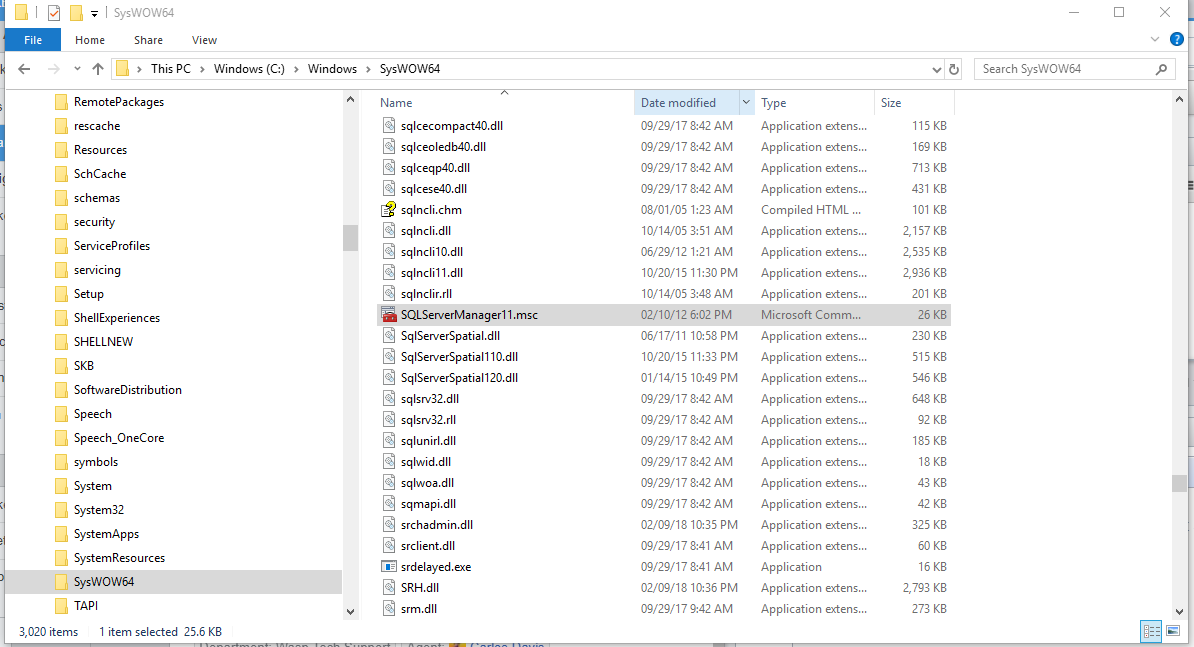
In Win7 it should be under Start > All Programs > Microsoft SQL Server 2008 R2 > Configuration Tools
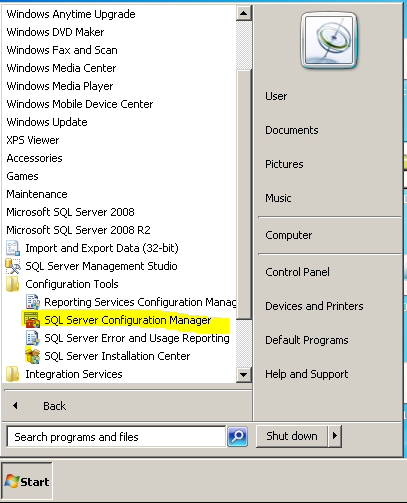
Double click to open.
B. Expand SQL Server Network Configuration (32bit)
C. Click on Protocols for WASPDBEXPRESS. On the right hand side look at TCP/IP, if it is not Enabled, right click and choose Enable
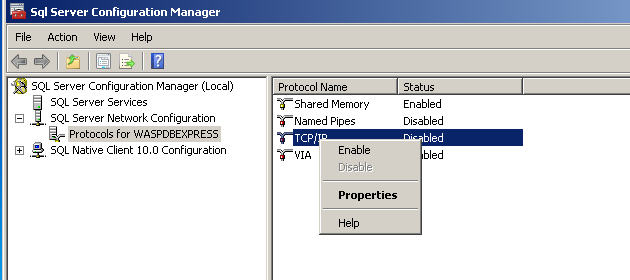
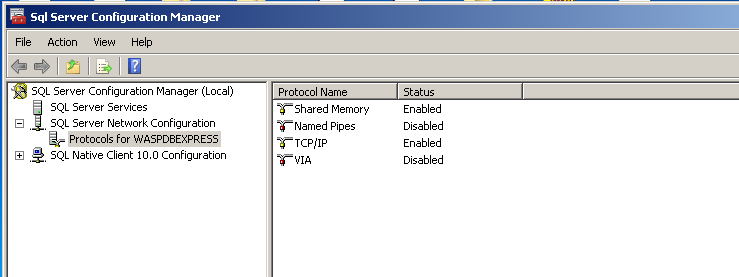
D. Once it has been enabled you can close SQL Configuration Manager
2. Make sure all Services are running
A. Open Services. In Windows 10, click on the start menu and start typing Services
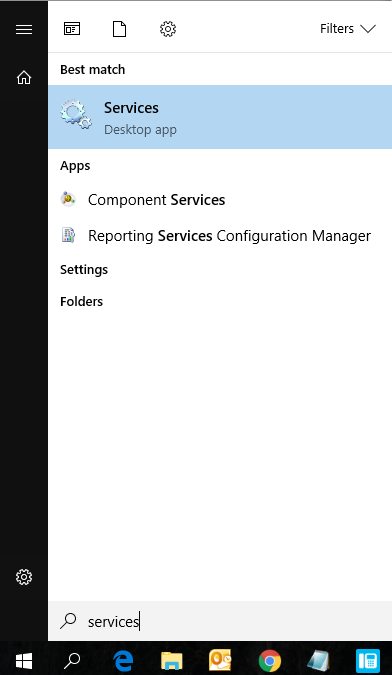
In Win7, in the box above the Windows flag type in services.msc
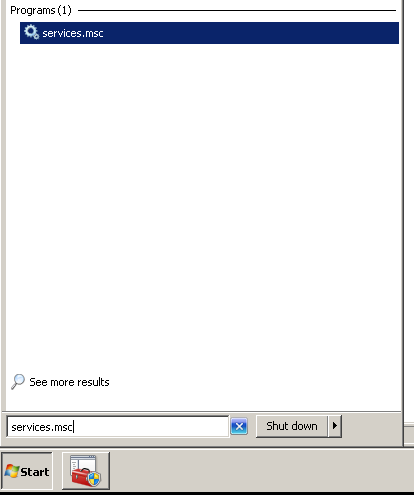
- Scroll down to SQL Server (WASPDBEXPRESS), right click and choose Stop
- Wait about 10 seconds and re-start the service
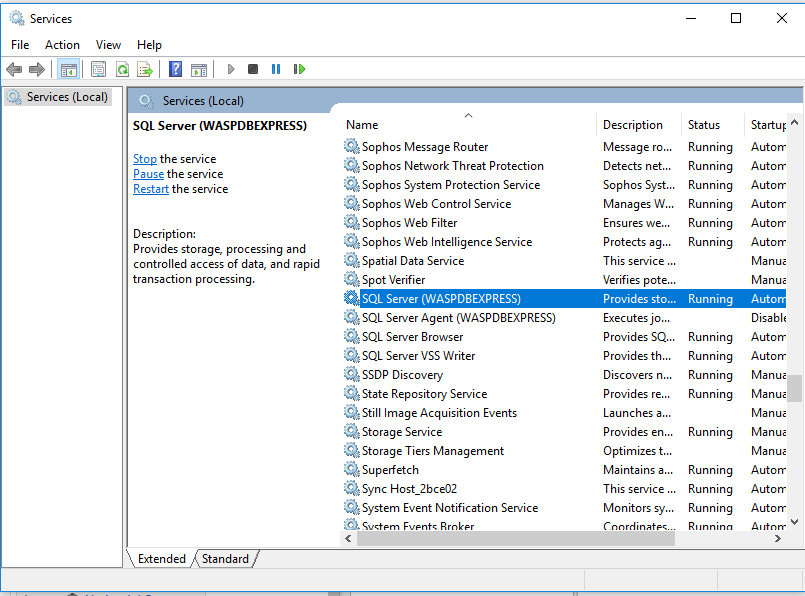
- Scroll down to SQL Server Browser if it shows as Disabled it will need to be set to Automatic.
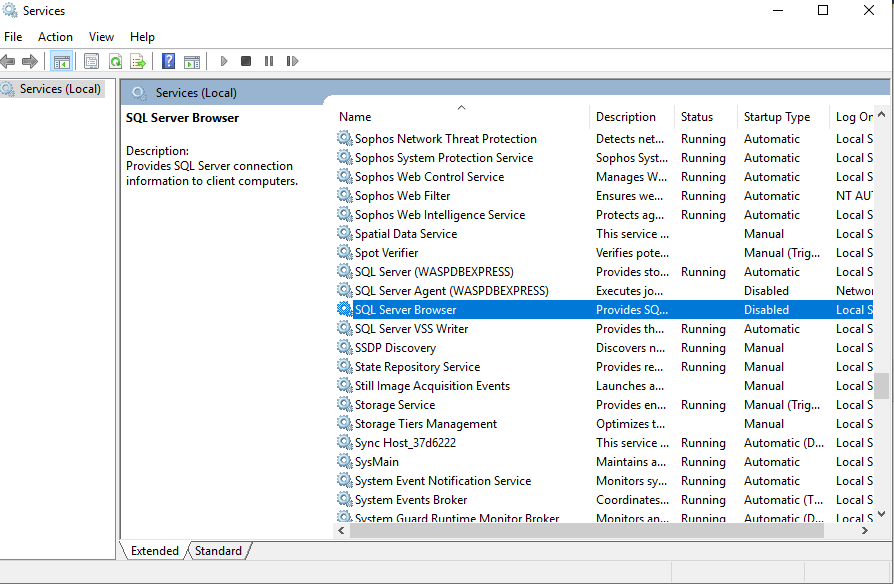
- Right click on SQL Server Browser and choose Properties
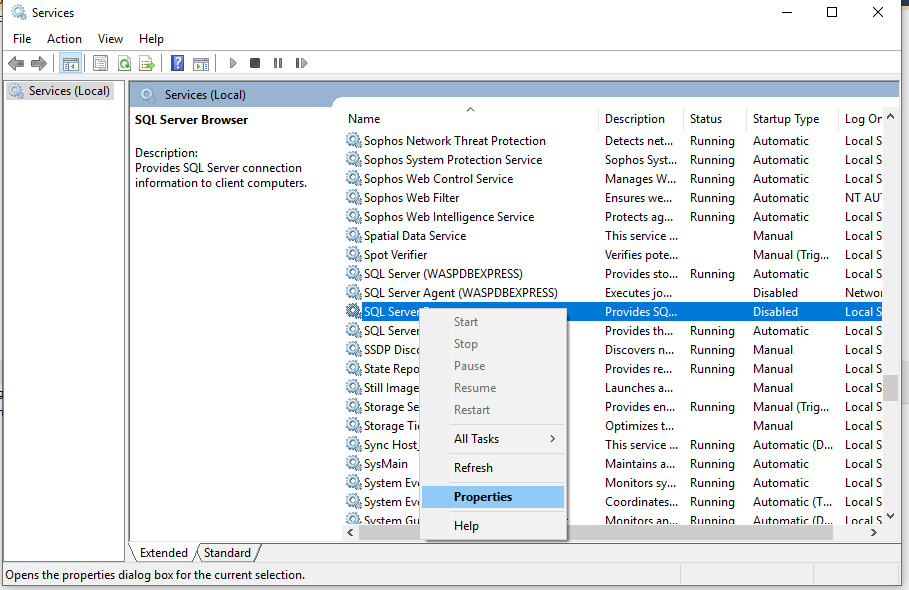
- Change Startup Type from Disabled to Automatic, press Apply, press Start, once it shows as Running, press OK

If you are still receiving Error 26 after performing those steps it may be firewall related
- In your Control Panel in the upper right hand corner, change the View By from Category to either Large Icons or Small Icons
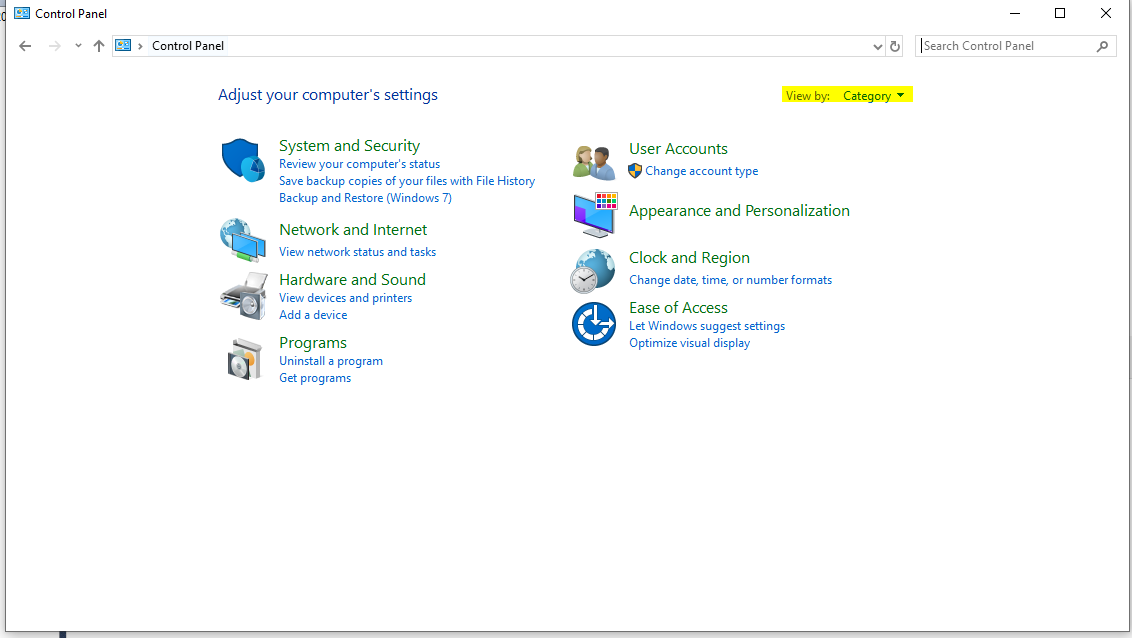
- In Windows10 choose Windows Defender Firewall in Win7 Choose Windows Firewall
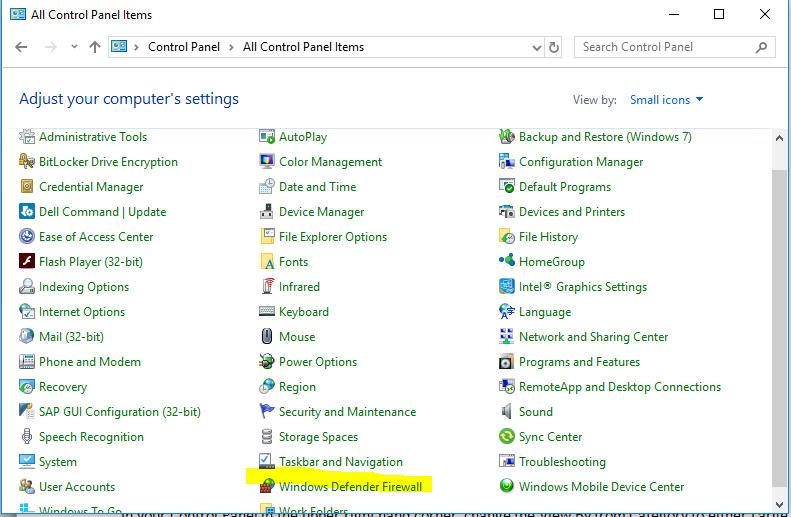
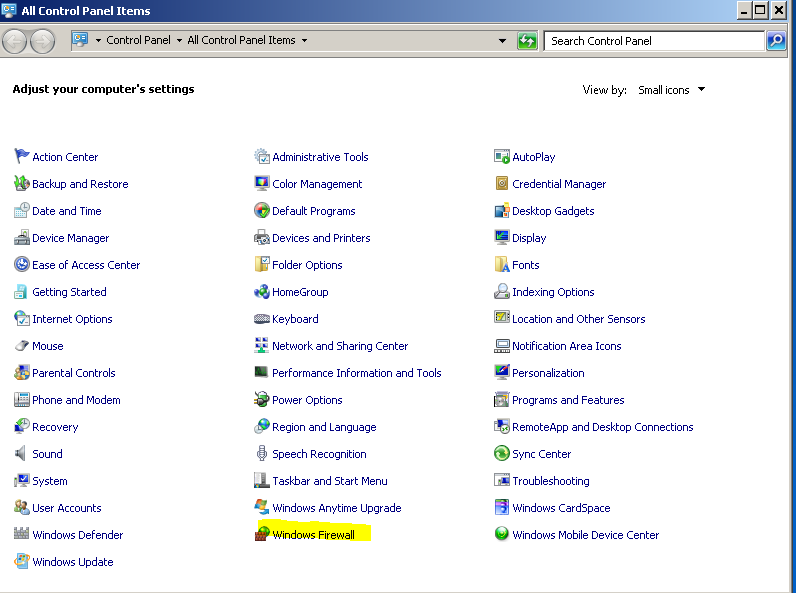
- Click on Turn Windows Defender (or Windows) Firewall on or off
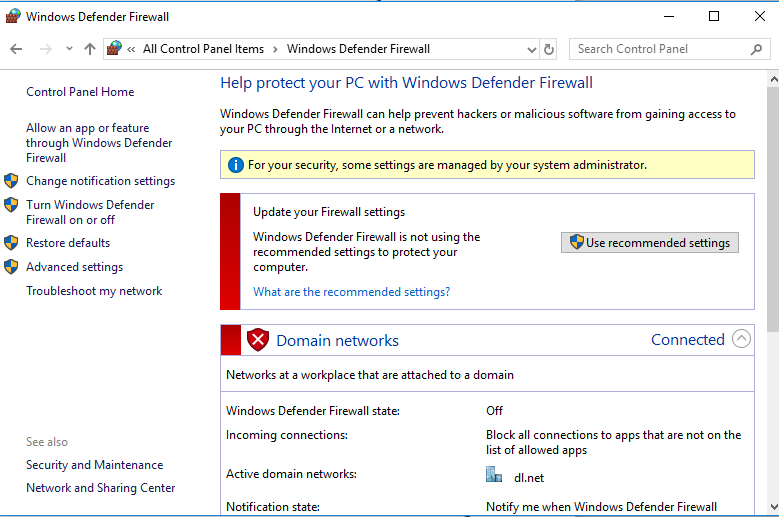
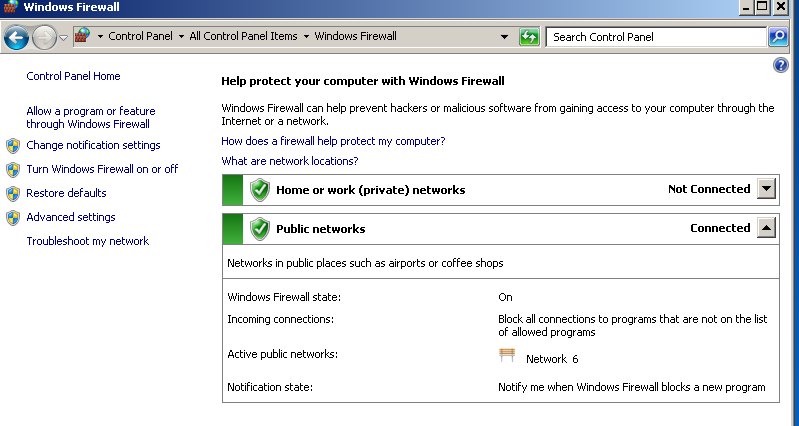
- Turn off all Firewalls. Wait 10 seconds and try to login to your software.
If it opens then you will need to configure your firewall to allow the software through.
For InventoryControl, click on the link below
For MobileAsset, click on the link below
https://support.waspbarcode.com/kb/articles/mobile-asset-v7-firewall-exception-list



