Symptoms
- A label file is linked to an external data source. On the Print tab, the Select Records Now option is selected to narrow the number of records to print. When using the Find function, Labeler gives the message "No Match Found" for an object known to be in the database.
- After quitting and relaunching Labeler, it is possible to find the object that previously gave the error, though subsequent searches for other objects may now give the same error.
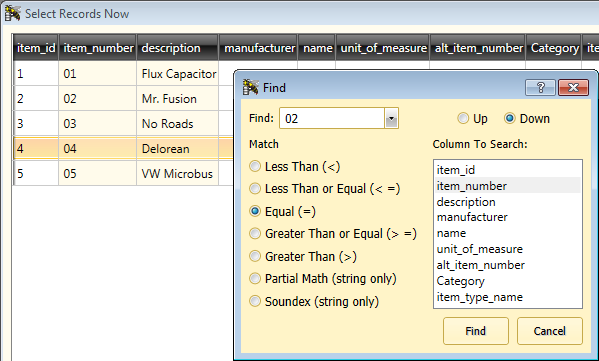
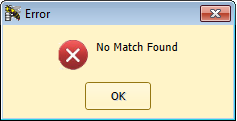
Cause
The Find function is working as designed, even though its rules of operation can produce unexpected results.
Info and tips for the Find function
- The Find dialog has a choice of searching Up or Down (this is easy to overlook). This determines which direction the search proceeds.
- Searches start looking at the list of objects just after the most recently found object (even if Deselect All is clicked).
- If you do a successful search and find the only object that matches your search (or the last one in that direction), then immediately attempt the same search, you will get "No Match Found". This is due to the characteristic in #2.
- Tip: Create a sort for the field you're searching and set it as the default. This makes it easier to tell whether your next search target is above or below the object you just found.
- Tip: If you get "No Match Found", search again, but change the direction of the search (from Down to Up, or vice versa).
- Tip: If you get "No Match Found" when searching both Up and Down, click a different object in the list, then search again. (This usually means you're repeating a search for the most recently found object.)



