Labeler can link to a column in a data source (for example, an Excel file) that contains the path to an image file. This procedure demonstrates this technique.


1. On the Design tab, drag a picture object from the toolbar into the label's layout area.

2. Cancel the Open dialog box that appears.
3. In the Properties pane, Content tab, click the Database button.
4. In the Content Source dialog, select the name of the column that contains the path to the image, then click Done.
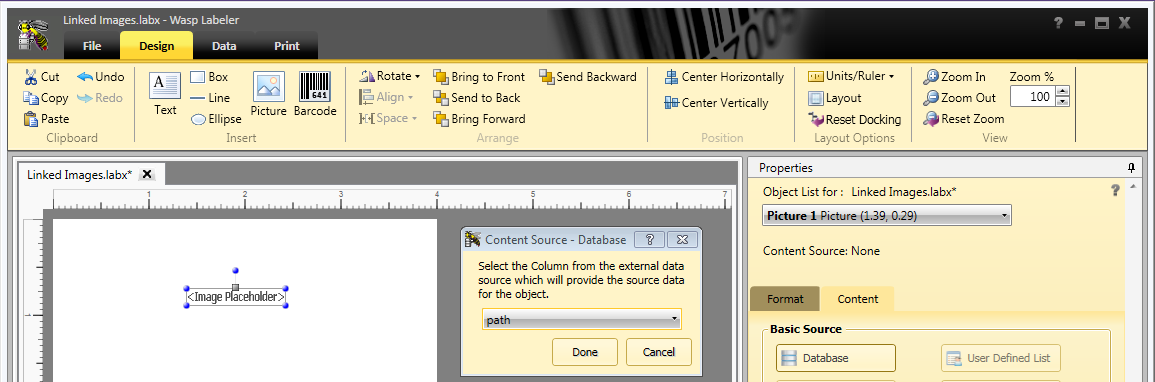
5. The picture object shows <External Data> on the layout.
6. If desired, adjust the size of the object. In the Properties pane, Format tab, Picture section, the Size popdown can also be changed.

7. The Print tab shows the image from the path column.




