Symptoms
When running the InventoryControl PC client, you receive error message "Connection refused. Check if Wasp Inventory Windows Service is started. Could not connect to Wasp Inventory Windows Service instance." followed by the Host name and Port number.

However, when you attempt to start WIWS in the Windows Services list, you receive error message "Windows could not start the Wasp Inventory Windows Service service on Local Computer. Error 2: The system cannot find the file specified." (Sometimes the message specifies Error 3 instead.)
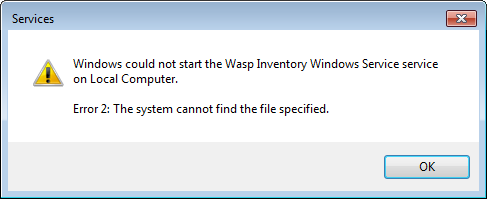
Cause
- The WIWS executable file is missing.
or
- The registry setting for the path to the WIWS executable file is wrong.
Troubleshooting
- Determine whether the WIWS executable file is present. Look in the path to the service (if you changed this during installation, use yours instead):
64-bit Windows: C:\Program Files (x86)\Wasp Technologies\InventoryControl\Services
32-bit Windows: C:\Program Files\Wasp Technologies\InventoryControl\Services
Note: Make sure you're looking for the correct file (the Application). When Windows is set to show file extensions, files of type Application end with ".exe":
However, when Windows is not set to show file extensions, the Application file has no extension, while the WIWS Configuration File ends with ".exe":
If the Application file is not there, it has gotten deleted somehow. We have seen antivirus programs cause this problem, so disable your antivirus program first. Then rerun the InventoryControl installer, making sure to check the Database box in the component choice screen. Follow up with any needed patch.
- If the Application/executable file is present as described above, check the path that Windows thinks the service should point to. Open the Windows Services window (Start, Run, services.msc). Find Wasp Inventory Windows Service and double-click it to see Properties. The "Path to executable:" line should exactly match the path mentioned above (including spaces and punctuation). If not, Windows can't find it.

To change the path, edit it in Registry Editor (Start, Run, regedit). Navigate to HKEY_LOCAL_MACHINE\SYSTEM\CurrentControlSet\Services\WaspInventoryWindowsService:

Double-click ImagePath to change the value. Be sure to include double quotes at the beginning and end, and include the executable filename. Correct settings for the default path follow (copy & paste for accuracy):
64-bit Windows:
"C:\Program Files (x86)\Wasp Technologies\InventoryControl\Services\WaspInventoryWindowsService.exe"
32-bit Windows:
"C:\Program Files\Wasp Technologies\InventoryControl\Services\WaspInventoryWindowsService.exe"
Click OK to accept the change.
In the Windows Services list, start the Wasp Inventory Windows Service.
Related Information
InventoryControl: Error: "Connection refused. Check if Wasp Inventory Windows Service is started", but the service is started
https://support.waspbarcode.com/kb/articles/823
https://support.waspbarcode.com/kb/articles/823



