Symptom: When trying to start the service (Wasp MobileAsset Windows Service, Wasp Inventory Windows Service, or WaspTime Server) it may give an error stating The system cannot find the file specified:
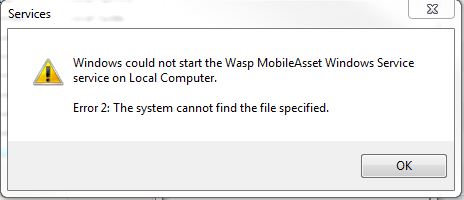
Cause: Either the service was not properly installed on this machine, or the path is incorrect.
Resolution: Right click on the service and go to Properties and check the Path to executable.
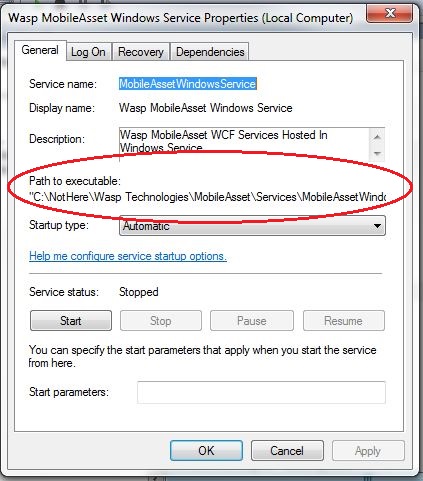
The default paths for each program are as follows for 64 bit versions of Windows:
Mobile Asset: C:\Program Files (x86)\Wasp Technologies\MobileAsset\Services\MobileAssetWindowsService.exe
InventoryControl: C:\Program Files (x86)\Wasp Technologies\InventoryControl\Services\WaspInventoryWindowsService.exe
WaspTime: C:\Program Files (x86)\Wasp Technologies\WaspTime\WaspTimeServer.exe
For 32-bit versions of Windows, leave out the (x86). e.g. C:\Program Files\Wasp Technologies\...
If the path is correct, browse your computer to see if the service file is in the specified path. If not, you will likely need to reinstall. Please contact Wasp Support for verification and assistance.
If the path is incorrect, it needs to be changed in the registry. In regedit, navigate to HKEY_LOCAL_MACHINE\SYSTEM\CurrentControlSet\services, and open the correct folder for your application: MobileAssetWindowsService, WaspInventoryWindowsService, or WaspTimeServer. In that folder, right click ImagePath and select Modify, then enter the correct path.
Once the correct path is in the registry, go back to the Services list, right click on the service and select Start, and it should now be able to launch properly.
Rate the quality of this page
18 of 30 people found this page helpful



