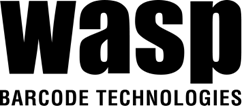This driver is only compatible with Windows 2000 or XP. There is no later version.
1. Click on Start. Go to Settings>Printers.
2. Find the Wasp DT/TT Label Printer. Right click on it and select Properties.
3. On the General Tab, click the Printing Preferences button in the bottom left hand corner.
4. On the next screen that comes up, click the Advanced button in the bottom right hand corner.
5. Under Paper Size, select the appropriate label size.
If your label size is not listed, exit out of the Properties of the printer. In the main Printers folder, click File. Then select Server Properties. Check the Create New Form box. In the Form Description box, type in the size of your label. Select English under the units section. In the Width box on the bottom, put in the left-to-right dimension of your label. In the height box, put in the top-to-bottom dimension of your label. Then click Save Form.
Repeat steps 1 – 5, above.
Then Click Ok, and click Ok again. On the main properties window there is an Advanced tab at the top. Select it.
Click on the Printing Defaults button.
Then click on the Advanced button on the next screen that comes up.
Change the paper size in the Paper Size drop down list here to your label size.
Click OK.
Click OK again.
On the main Properties window, there is a Device Settings tab at the top. Select it. Determine what kind of media you have (thermal transfer with a gap between the labels, etc. ) and set its Page Size. All others should be set to unavailable.