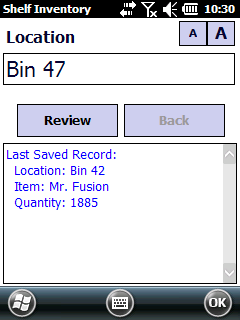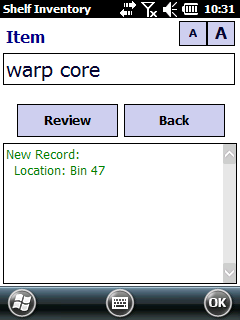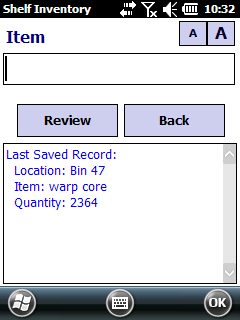Description:
Wasp mobile device models WDT60 and WDT90 include a built-in program called Wasp Quick App (WQA). This is a simple app for data collection. It saves data into CSV files stored on the device.
Notes:
- WQA does not integrate with the more complex solutions of InventoryControl and MobileAsset that are often sold with Wasp mobile devices.
- WQA does not do any data collation (e.g. combining inventory quantities for the same item).
Where are the output files saved on the device?
The data files will be stored in one of the following:
\Program Files\Wasp\Wqa\Data\OutFile
\FlashDisk\Wqa\Data\OutFile
\Program Files\Wasp\Wqa\Data\OutFile
\FlashDisk\Wqa\Data\OutFile
| app | output file | default fields |
| Shelf Inventory | WQA.INV.csv | Location, Item, Qty, Date entered, INV |
| Asset Tracking | WQA.AST.csv | Location, Asset |
| Shelf Replenishment | WQA.REP.csv | Store, Shelf ID, Item, 1, Quantity Needed |
| Order Entry | WQA.ORD.csv | Site, Order ID, Item, Quantity |
How to transfer the data to the PC:
Windows 8, 7, Vista: Windows Mobile Device Center: File Management, Browse the Contents of Your Device.
Windows XP: ActiveSync: Tools menu, Explore PocketPC.
Navigate to the output file location, then copy the files to the PC.
Customizing the apps in WQA:
Inside the program is an icon for W.Q.A. Settings. In there, tap the Quick Apps tab at the bottom. Then tap the Fields tab. The Prompt field has the name of the field. Many other settings can be configured there as well. The number of fields is limited to 4 (plus the optional date field below).
Date Field:
The user can add a Date field to an app. When run, the app auto-enters the current date in the field on-screen, which is accepted via the Enter key on the keypad.
The resulting output CSV file shows a column with the date entered by the user (even if the user changes it), plus another column that shows a date/time stamp of when the record was entered. This date/time stamp is not affected by what value the user enters in the app.
Note: The date/time stamp column only appears in the output file when a date field is enabled in the app.
How does the Loop checkbox work?
When entering data, WQA advances through all the fields, then goes back to the first field. However, if you want to repeat certain field(s) rather than go back to the first, check the Loop box to indicate where to return. During data entry, if you want to go further back than this looped field, tap the Back button to go back to the previous field.
For example, in the default settings of the Shelf Inventory quick app, Field2 (Item) has the Loop box checked. This is because one Location has multiple instances of Items and Quantity, and it's not necessary to enter the same Location value over and over.
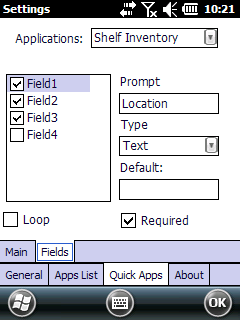
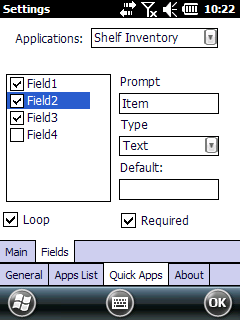
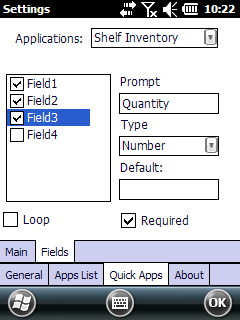
Start the Shelf Inventory quick app.
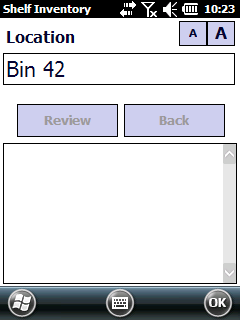
After entering the Bin 42 Location, there are multiple Items and Quantity. When finished with a certain item and quantity, the app loops back to Item, and continues to use the previously-entered Location.
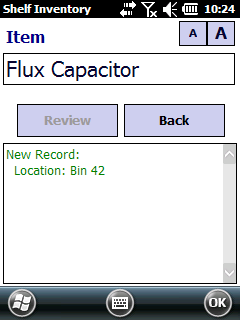
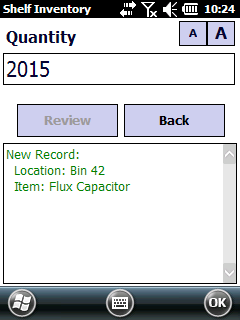
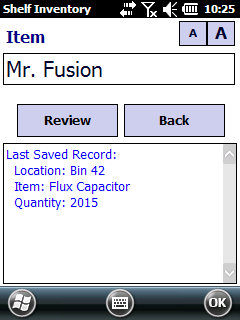
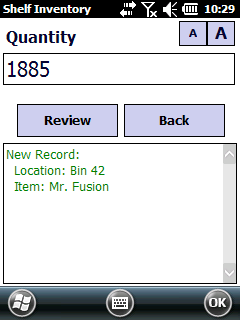
When done with Bin 42, tap on Back to go back to the Location field to enter a new location.