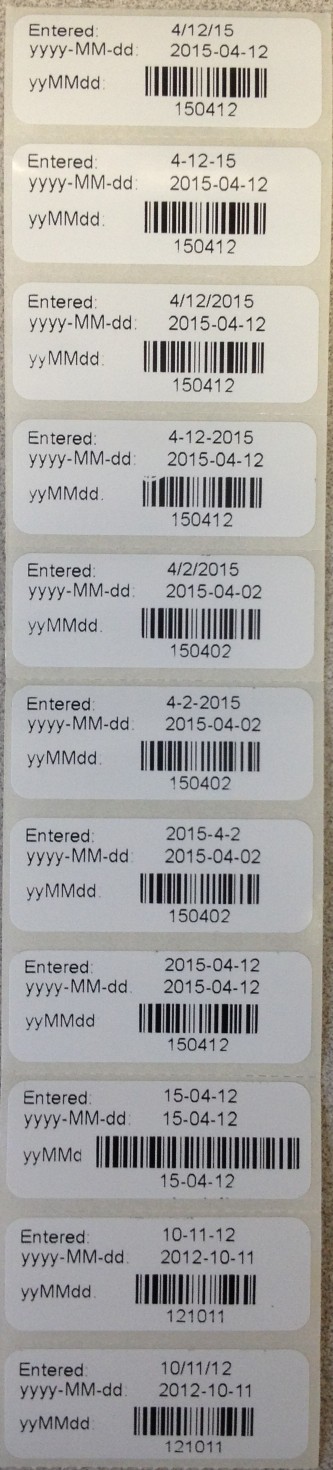This article applies to Labeler v7.
A text or barcode object can be set to Prompt At Print so the user can enter a value at print time. The field can also be set to apply Data Formatting. Below are examples from the linked file below; see Labeler's Help files for other formatting syntax.
[DATEFORMAT:yyyy-MM-dd]
[DATEFORMAT:yyMMdd]
If needed, another object can be bound to the prompt field. Then the second field can be formatted in a different way. For example, in the picture below, the text field is formatted yyyy-MM-dd, while the barcode and caption are formatted as yyMMdd.
This is a sample label file with a prompt field (unformatted), plus two bound fields with different date formats:
https://dl.waspbarcode.com/wasp/supportfiles/kbimages/Labeler/prompt-formatting.labx
https://dl.waspbarcode.com/wasp/supportfiles/kbimages/Labeler/prompt-formatting.labx
The picture below shows output from multiple print jobs from that sample label file, showing how Labeler deals with different kinds of formatted input. Labeler tries to interpret the data as dd/MM/yyyy or yyyy/MM/dd if it can. If it can't figure it out, it doesn't reformat the data (see the label for entered data 15-04-12).