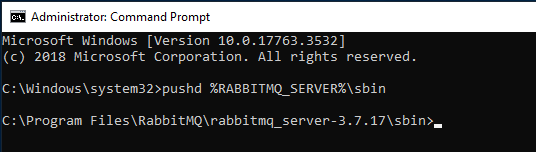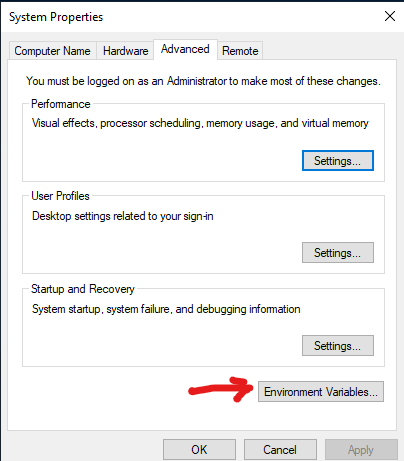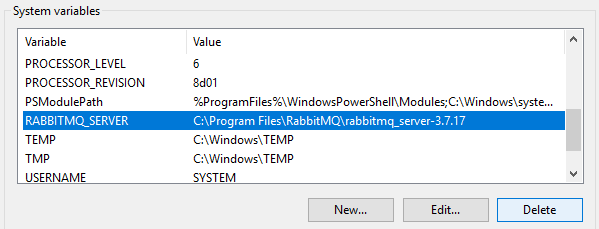Caution
Do not remove RabbitMQ until you are sure it is not servicing another application.
Explanation
On-Premise Version 2.01.05 and later no longer use RabbitMQ. It is not removed by the installer because your organization may be using RabbitMQ for other purposes.
Since AssetCloud and InventoryCloud no longer use it, you may remove RabbitMQ if it is not otherwise active.
RabbitMQ runs under Erlang, so removing RabbitMQ also involves removing Erlang.
Prerequisite
- Administrator command prompt.
- Perform procedure on server with RabbitMQ.
Procedure
1. Stop and remove RabbitMQ service.
Admin command prompt:
- pushd %RABBITMQ_SERVER%\sbin
- rabbitmq-service.bat stop
- rabbitmq-service.bat remove
2. Kill epmd.exe.
Note: epmd.exe may have refused to stop during step 1.
Note: Path to epmd.exe will be different if you upgraded RabbitMQ or moved it off the system drive.
Note: You may have to repeat this after uninstalling Erlang.
a) In an administrative command prompt: pushd "%PROGRAMFILES%\erl10.2\erts-10.2\bin"
b) [optional] Check that epmd.exe is present: dir epmd.exe
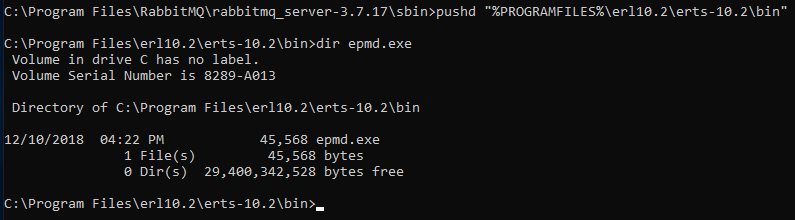
c) Enter: epmd.exe -kill
d) Enter: popd
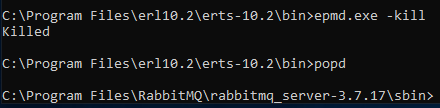
3. Use Add Remove Programs to undo Erlang installer "Erlang OTP nn (nn.n)".
a) From the admin command prompt from step 1 enter: appwiz.cpl
or use add remove programs.
b) Locate "Erlang OTP 21 (10.2)" and select it. Note your Erlang version may be different if you upgraded RabbitMQ.
c) Uninstall.
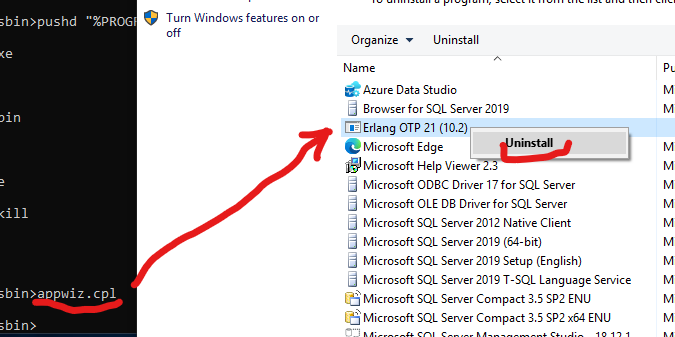
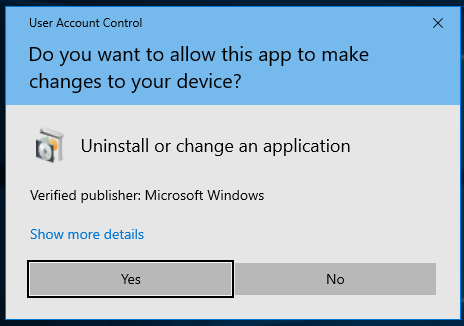
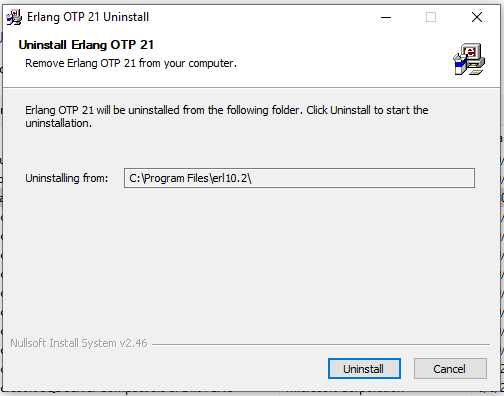
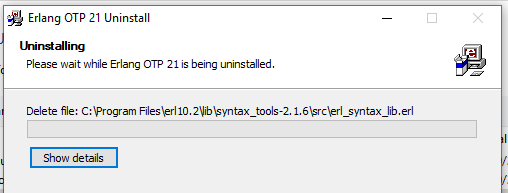
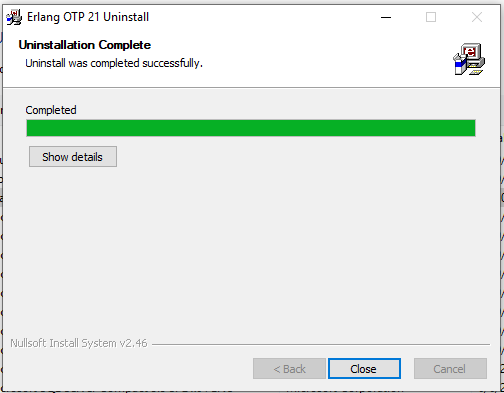
4. Remove RabbitMQ from %userprofile%\AppData\Roaming.
Note that "AppData" may be hidden.
Note that you may have moved this area off the system drive.
a) Delete the folder "RabbitMQ" from %userprofile%\AppData\Roaming.
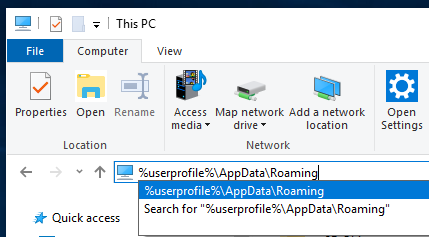
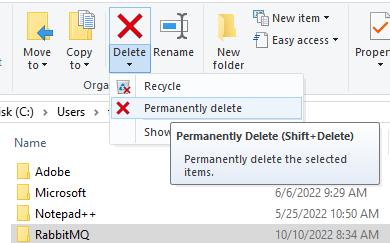
5. Remove .erlang.cookie from System Profile.
a) Navigate to %WINDIR%\System32\config\systemprofile. Note that the system will usually block attempts to directly navigate.
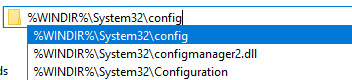
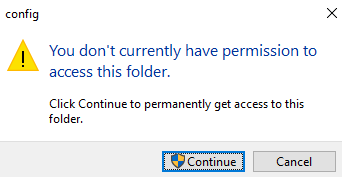
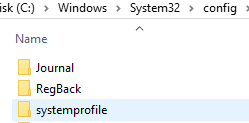
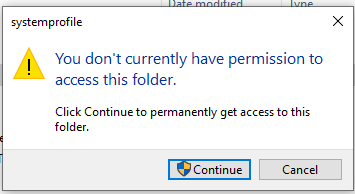
b) Delete ".erlang.cookie".
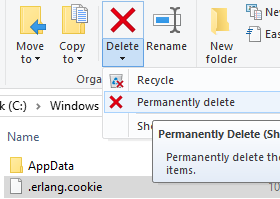
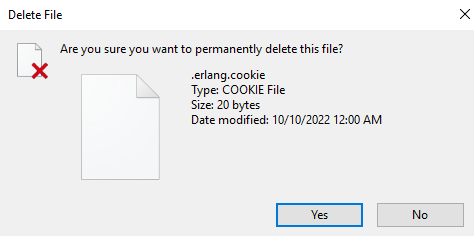
6. Remove Erlang if not deleted by RabbitMQ uninstall.
Note: If epmd.exe stayed killed, then the uninstall removed this folder.
Note: Path to Erlang will be different if you upgraded Erlang or moved it off the system drive.
a) Delete the folder "%PROGRAMFILES%\erl10.2"
7. Remove RabbitMQ Program Files.
Note: Path to RabbitMQ will be different if you moved it off the system drive.
- If you still have the administrator command prompt open in the RabbitMQ folder. Close it or navigate up to %PROGRAMFILES%.
- Delete the folder "%PROGRAMFILES%\RabbitMQ".
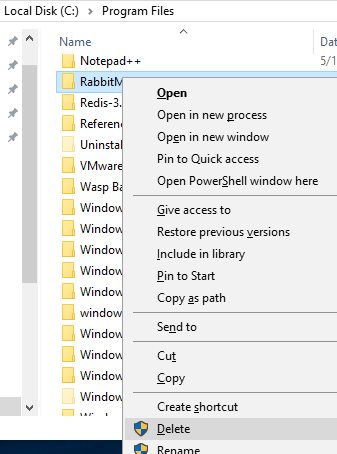
8. Remove Rabbit installer left from old Wasp version.
Note: Path may be different if you moved Wasp off the system drive.
a) Navigate to "%PROGRAMFILES%\Wasp Barcode Technologies\Wasp On-Premises Software".
b) Delete folder "Erlang_Rabbit".
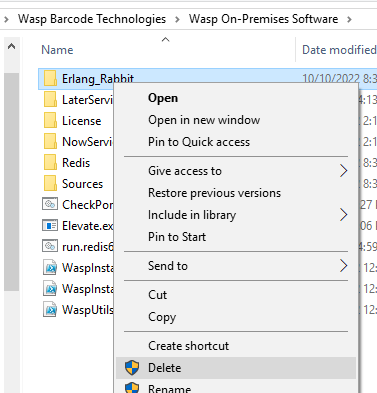
9. Clean up Environment Variables
- Bring up the System Properties dialog and click on Environment Variables…
- Remove ERLANG_HOME and any variables starting with RABBITMQ, such as RABBITMQ_SERVER.
- OK the dialogs until you are back to the desktop.
Complete
RabbitMQ is uninstalled and removed from the system.