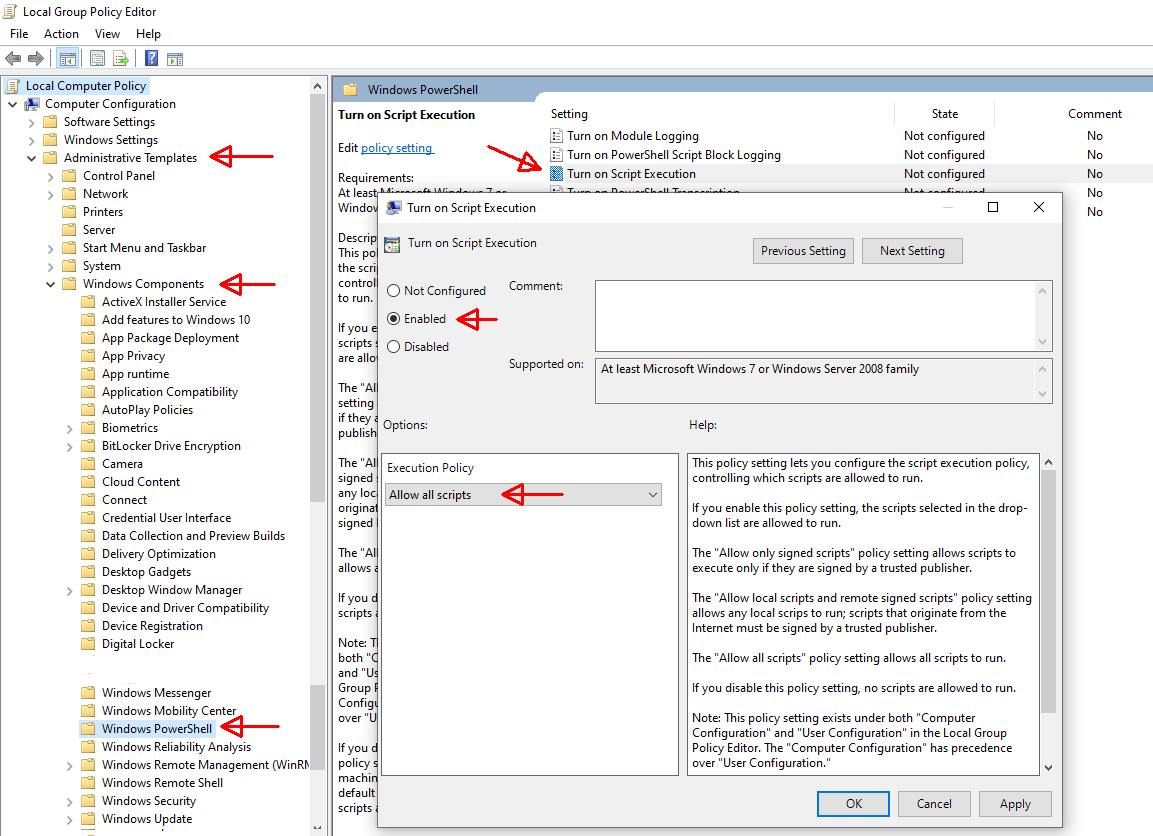During the Cloud On-Premise installation (AssetCloud OP or InventoryCloud OP), red errors are seen in the PowerShell window, containing verbiage similar to "The specified module '.\ModuleName.ps1' was not loaded because no valid module file was found in any module directory."
This can lead to the RabbitMQ component to not install, and produce an error when logging into the OP software: "Installation has not been completed. The following components are required: RabbitMQ Queue"
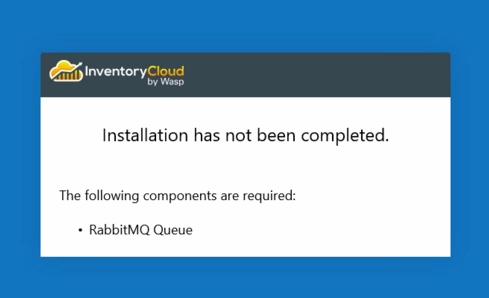
Possible cause
Group Policy is overriding the script settings, preventing PowerShell from running install scripts. Note that alhough the "Get-ExecutionPolicy" command has returned the value "Unrestricted" (as mentioned in the On-Premise Prerequisites article), scripts still fail in this situation.
Resolution
Cancel the OP installation, enable running scripts in Local Group Policy Editor, then rerun the OP installer.
Steps to enable:
- Launch Local Group Policy Editor: Click the Windows button and type "group policy". Click on "Edit group policy" in the search results.
- Expand Computer Configuration -> Administrative Templates -> Windows Components, and click on Windows Powershell
- In the right pane, double-click "Turn on Script Execution".
- Click the Enabled radio button.
- Under Options, set Execution Policy to "Allow all scripts".
- OK.
This should allow the installation scripts to run without error.
After the installation completes, if desired, the setting can be returned to the original value in the same manner, clicking "Not Configured" in Step 4.