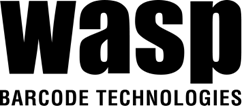This is a quick summary of the procedure to enroll an employee's fingerprints on a B2000 timeclock. Full details are contained in the user manuals for WaspTime and the B2000 (links below in Related Pages).
- Create the employee in WaspTime. Note the badge number for Step 6 later.
- Send the employee to the clock, via the employee's Clock tab or the Clocks dialog, Tools menu, Clock Utility.
- Log into the clock as an admin or enroller.
- On the main menu, with User Mng selected, press M/OK.
- Arrow over to Manager, M/OK.
- Arrow down/up to the desired employee, M/OK.
- Arrow down to Edit, M/OK.
- Arrow down to Enroll FP, M/OK.
- Press a finger to the sensor until it is recognized and the clock beeps. (We recommend using the thumb since those usually have more surface area.) See the manual's guidelines for how to press properly.
- Press the same finger to the sensor a second and third times.
- ESC
- Arrow down to select the OK(M<-) button, then M/OK.
- If you want to enroll other employees, go back to Step 6. (Don't forget Step 15 for all employees.)
- ESC, ESC, ESC out to the clock screen.
- Verify that the print was recorded properly by placing the finger on the sensor. For a successful read, the clock will say Thank You, and a green checkmark will appear on the screen over the fingerprint. If you don't get a successful read, make sure it's the correct finger, pressed appropriately, etc.
- If it still doesn't work, go back to the clock's employee list, select the employee, M/OK, Del User, M/OK, Delete Fingerprint, M/OK, M/OK, M/OK. Go back to Step 7 to enroll prints again.