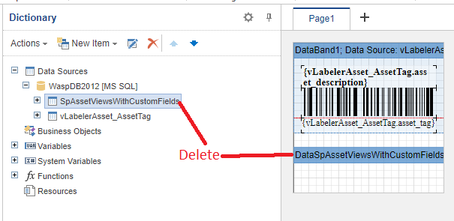This article applies to AssetCloud and InventoryCloud, both the web and On-Premise editions.
It is possible to create a large number of custom fields that overwhelms the system, and causes label and/or report printing to time out. The message "No more than 3000000 SPAssetViewsWithCustomFields records allowed in the web" may be seen.
When the custom fields are not needed in the label or report, you can edit the label/report layout and remove the SpAssetViewsWithCustomFields query, which will simplify the processing of the label/report. (For InventoryCloud, this will be called SpItemViewsWithCustomFields.)
- In the left menu, click Reports, All Reports, and expand until you find the desired report. Click the Design Report button to the right.
- In the report designer, at the left, expand Data Sources, then WaspDB2012 [MS SQL]. (Refer to the screenshot below.)
- In the label/report layout, click to select the blue data band called "DataSpAssetViewsWithCustomFields". Click Delete in the top toolbar (or press the Delete key on the keyboard).
- At the left, click to select "SpAssetViewsWithCustomFields" under WaspDB2012 [MS SQL]. Click the red X button in the small toolbar just above (or press the Delete key on the keyboard). Click Yes to the confirmation dialog.
- File menu, Save As with a new name, or optionally just do Save to keep the same label/report name.
- Close the report designer.