Downloads:
Extract the opendrawer2.zip file to a directory on your hard drive. All you should have to do is create a shortcut to the open.bat file on the desktop and click it when you want the drawer to open.
If the cash drawer is connected to the USB trigger, determine the correct com port number for the trigger by checking in Device Manager, then use Notepad or another text editor to edit open.bat and replace "lpt1" with "com#" using the correct com port number, e.g. com3, com4, etc.
If the cash drawer is connected to a USB printer, additional one-time configuration is necessary to get this to work on later versions of Windows (Vista, 7, 8, 10, and later).
1. Share the receipt printer. In Devices and Printers, right-click the printer, then click Printer Properties (two words).
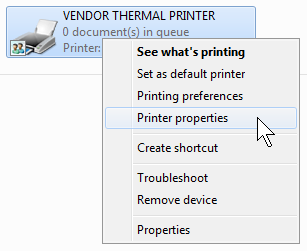
On the Sharing tab, check the box "Share this printer" and give it a simple share name like receipt, then click OK.
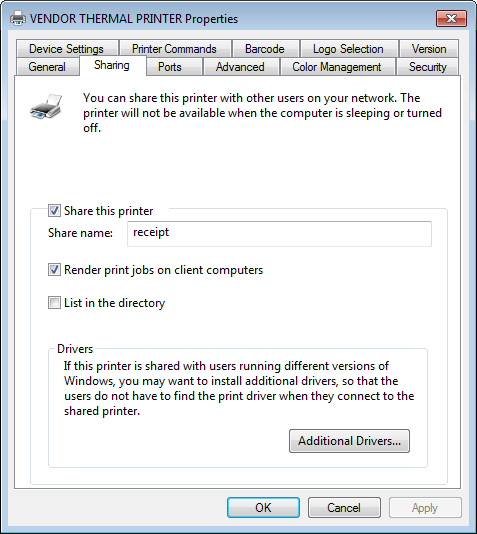
2. Map a port to the shared printer. Click Start, type cmd in the search box, then click cmd.exe or Command Prompt in the found results. Type the following command, using your own computer name instead of compname, then press Enter. You should receive the message "The command completed successfully."
net use lpt3 \\compname\receipt
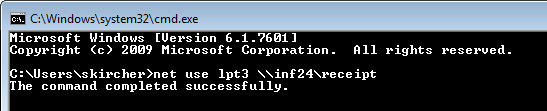
3. Use Notepad or another text editor to edit open.bat and change the port to lpt3 as in the following example. Make sure there is an Enter at the end of the file and save it.
copy /b open.txt lpt3
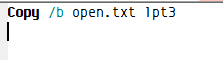
4. You can now double-click on the open.bat file to open the cash drawer.
Note:
Do not open the open.txt file and re-save it, as this may cause the file to go corrupt. If that happens, you can extract a new copy from the zip file.



