Symptom
A user is able to log into the PackageTracker website on a PC, and is able to install PackageTracker onto a mobile device, but when attempting to log into PackageTracker on the device, the user receives an error message saying "Username and password combination not found."
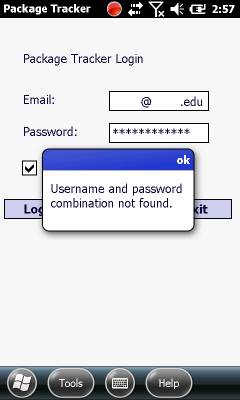
Reasons
- Although the user has been created in the PC web browser's Manage Users section, the user has not been assigned a License (short for Mobile License).
- The user had a License at one time, but it was revoked.
- A new user has been created on the PC, and the user has been assigned a License, but the mobile device does not have the updated database with the change. Go directly to Step 5 below.
- A user has changed their password on the PC, but the mobile device does not have the updated database with the change. Go directly to Step 5 below.
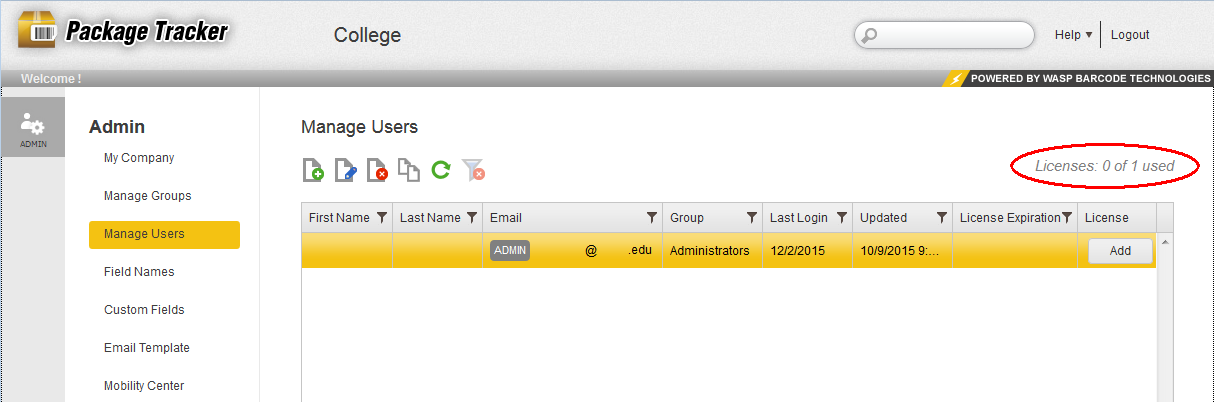
Resolution
- Log into the PackageTracker website on a PC as a user with Admin rights.
- At the left, click Manage Users.
- In the list, click the user who needs to log into a mobile device.
- In the License column for the user, click the Add button. Note: If all the Licenses have already been used, you will need to Revoke another user's License, or purchase additional Licenses.
- To make the change take effect on the mobile device, at PackageTracker's login screen, tap Tools button, Download Data.
- The user should now be able to log in on the device.
This article was written using PackageTracker v1.2.

