The information below is the step by steps for performing an audit on a mobile device. Mobile Audits utilize and audit window. Audit Windows allow for a site to be audited and not having inventory to be counted more than once.
1. On the PC, go to Audit on the left hand side
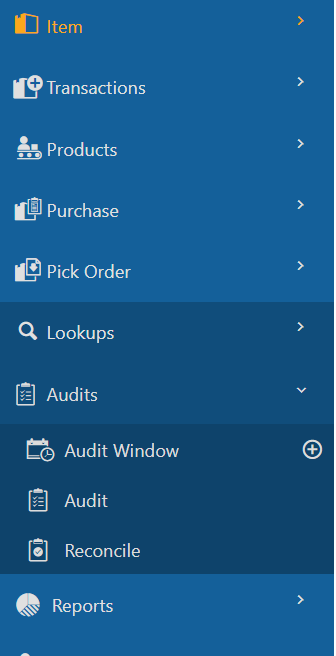
2. Click on Audit Window
3. Click on New
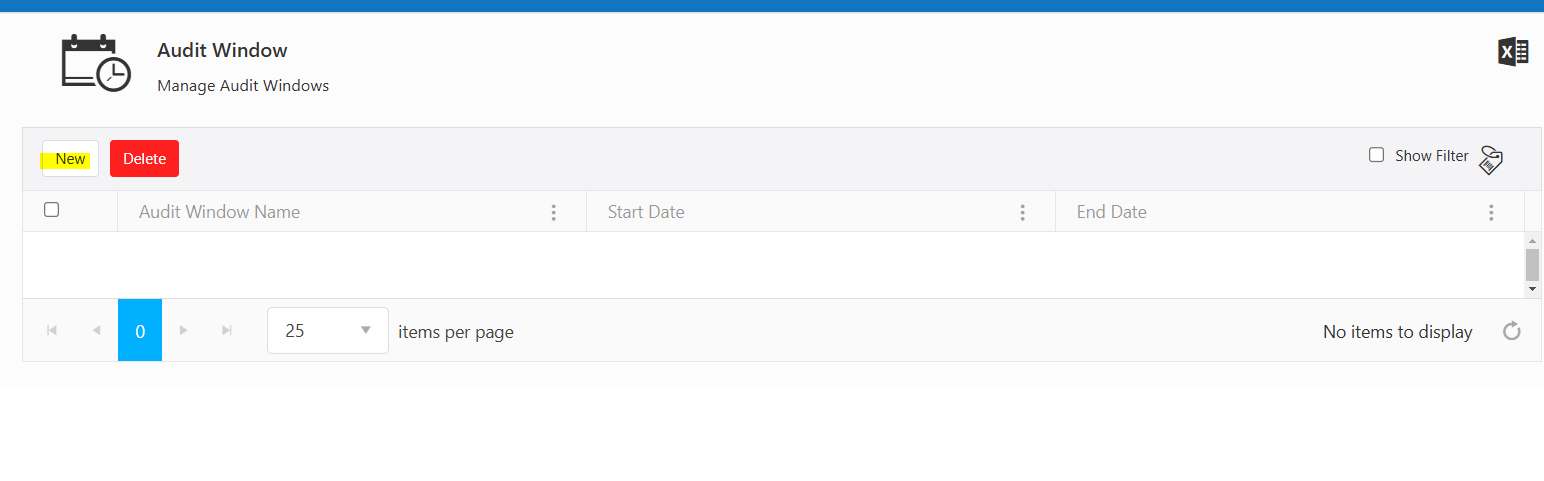
4. Give the Audit Window a name and Start and End date
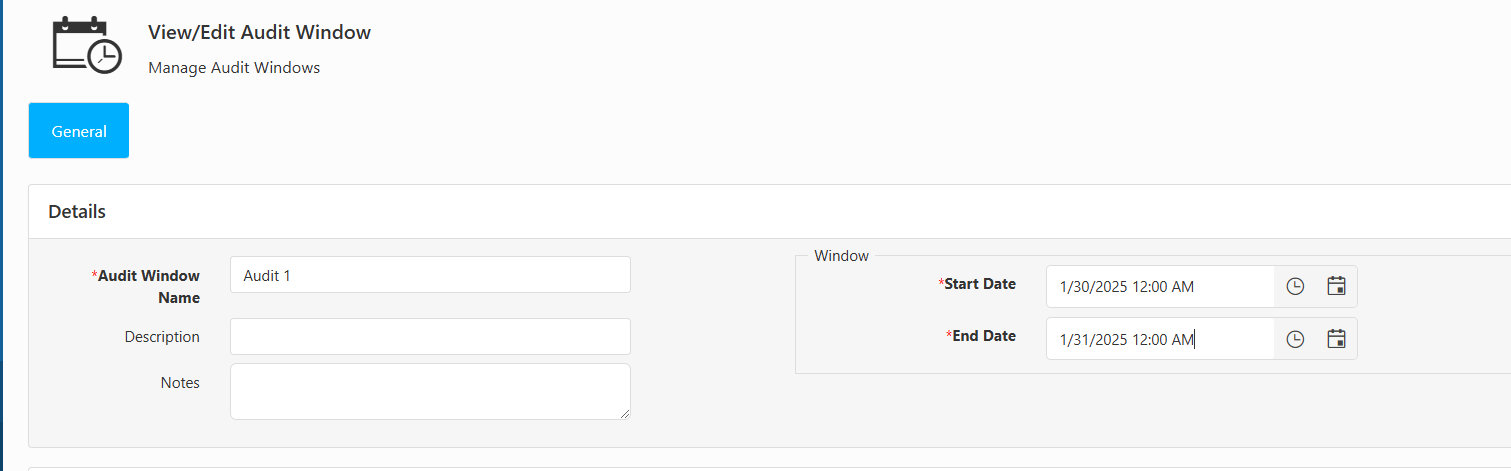
5. Choose your Site(s) then click on Save at the bottom of the screen
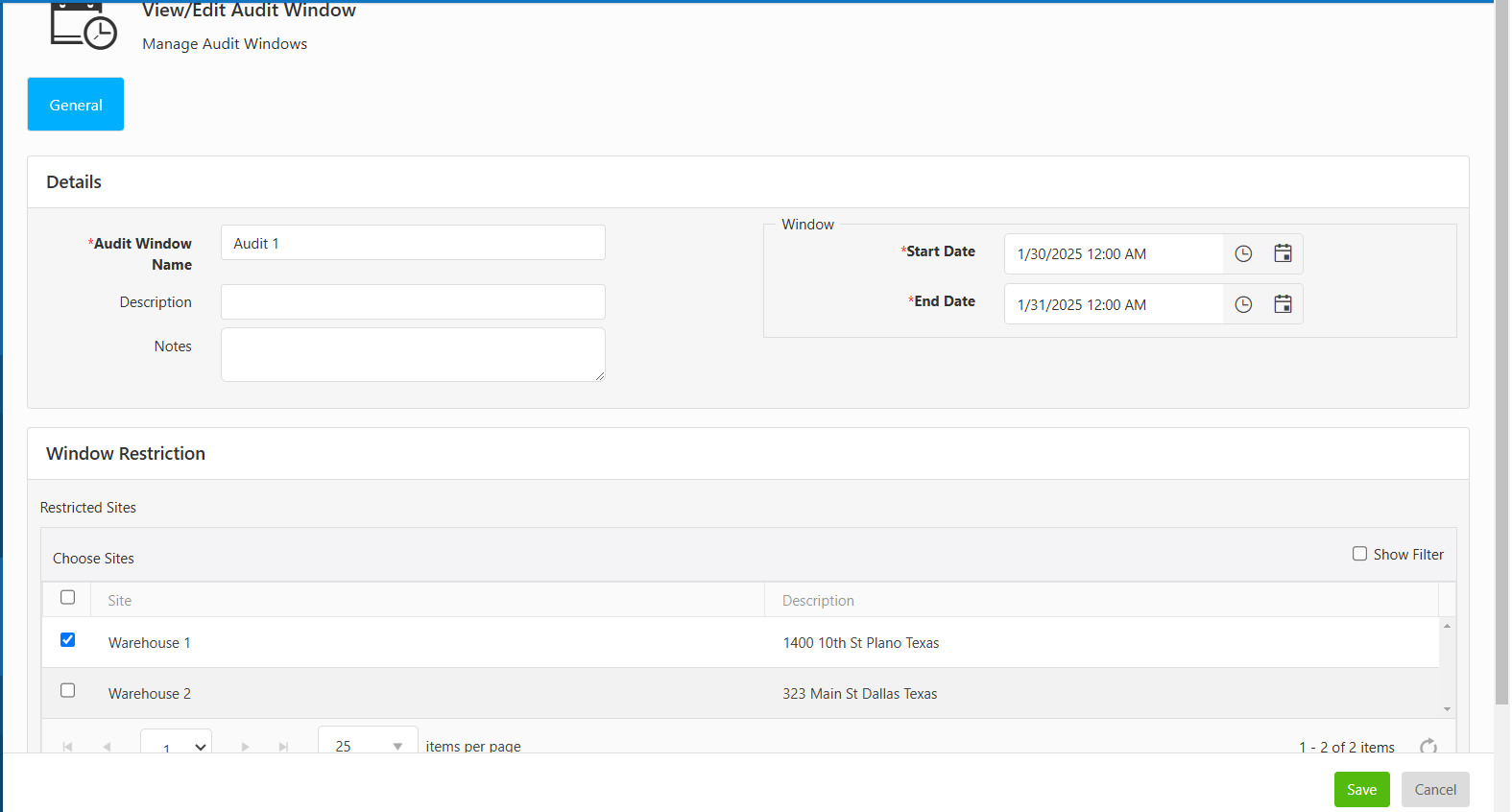
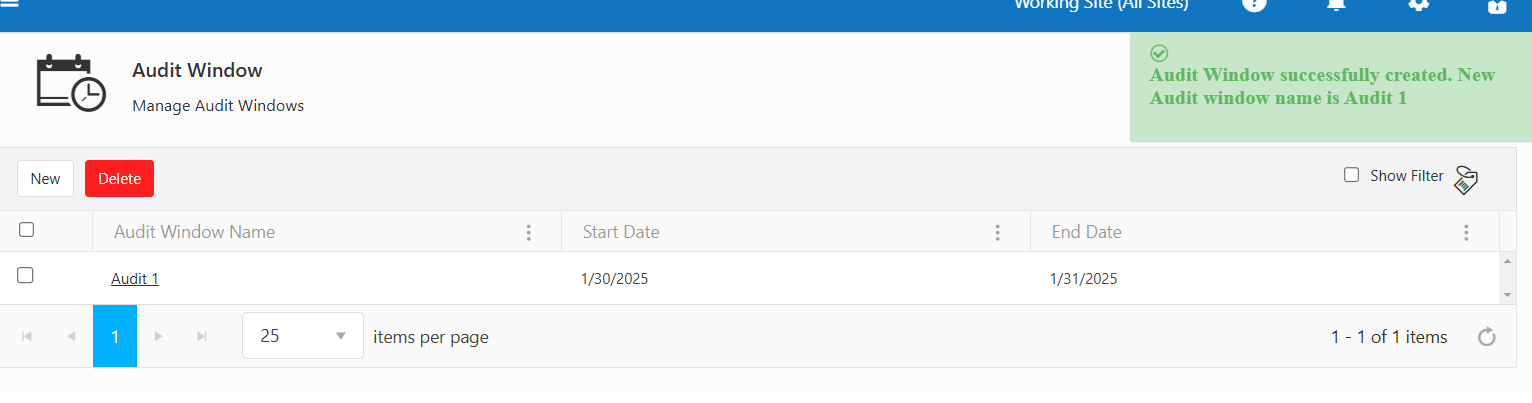
6. On your mobile device, login and go to your InventoryCloud app and go to Settings
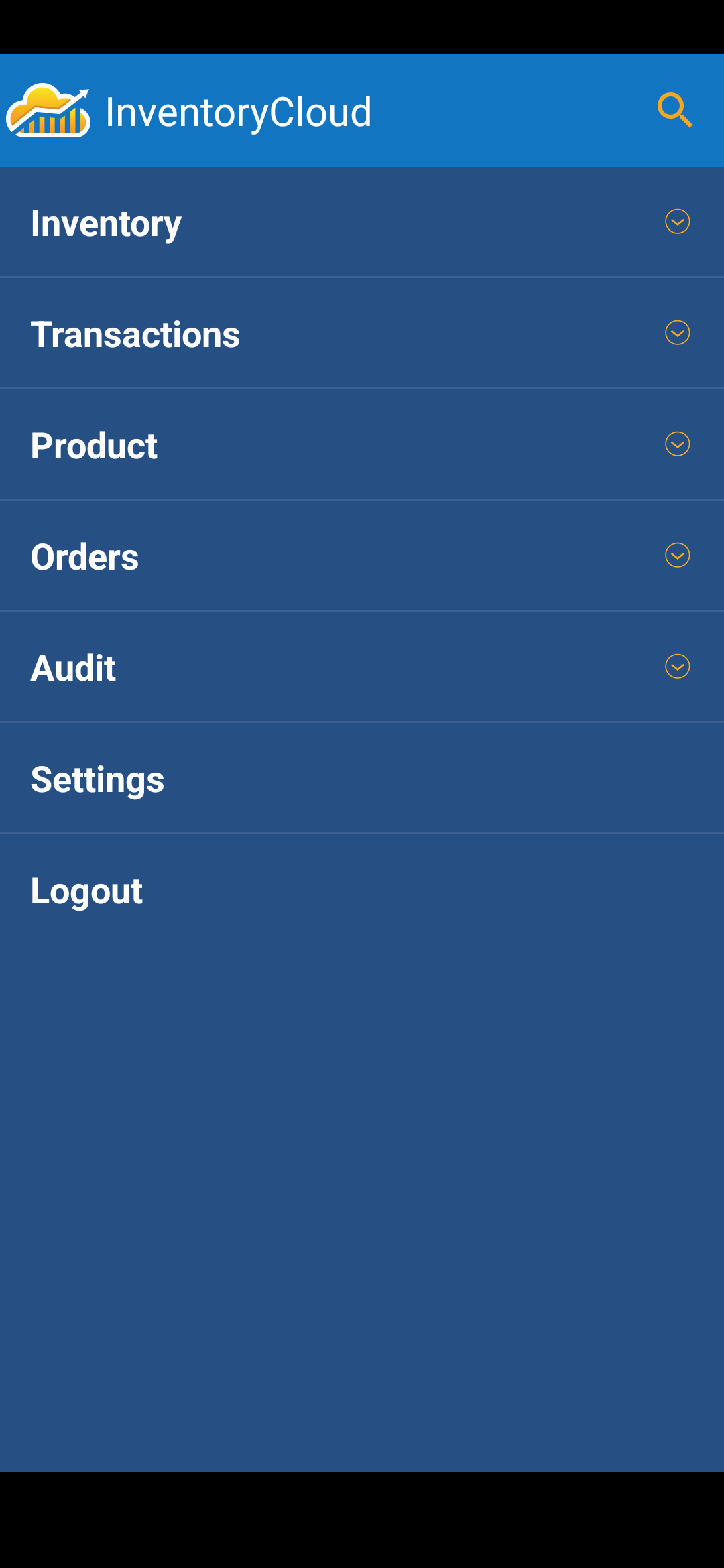
7. Click on Download - This ensures you have the latest information from your software on the mobile device
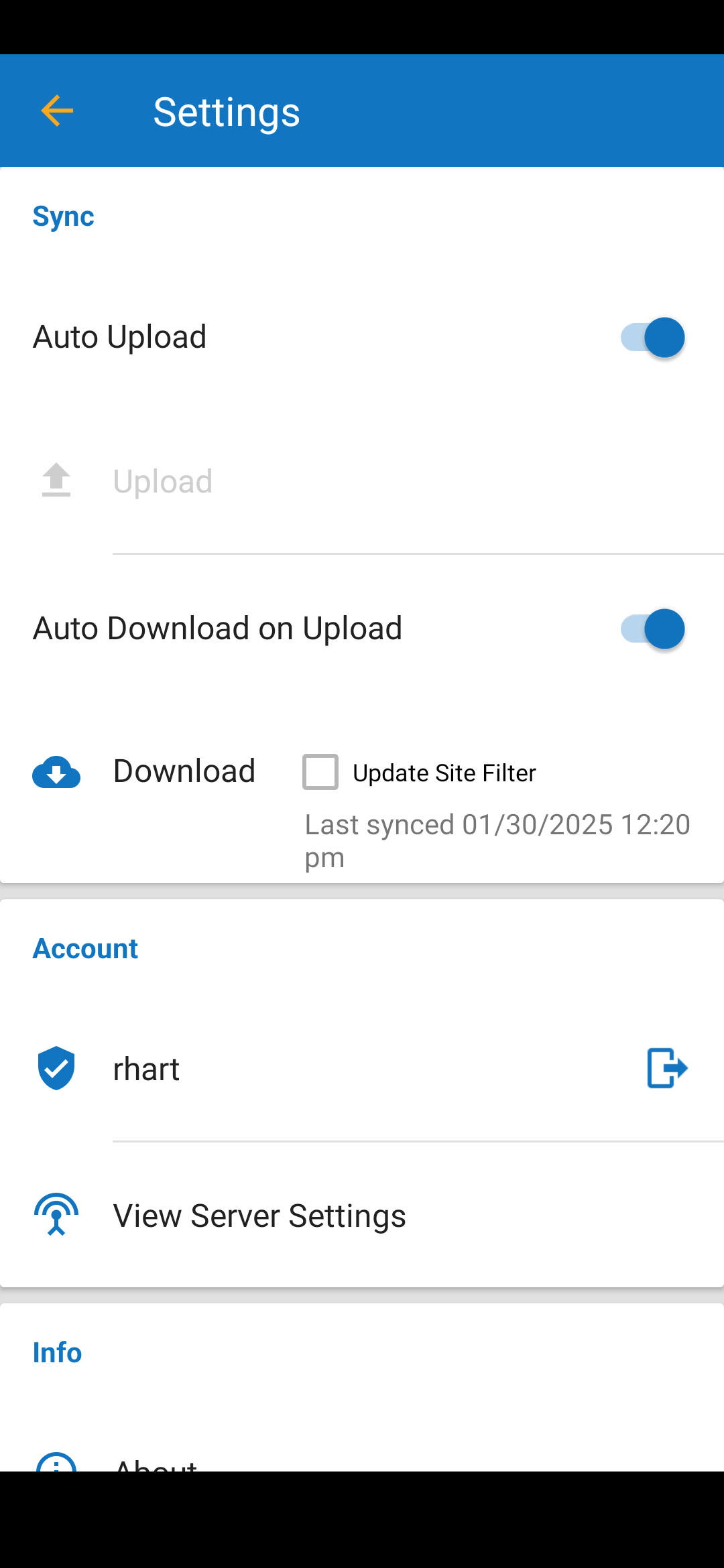
8. After the download is complete, click on the back arrow at the top of the screen.
9. Click on Audit
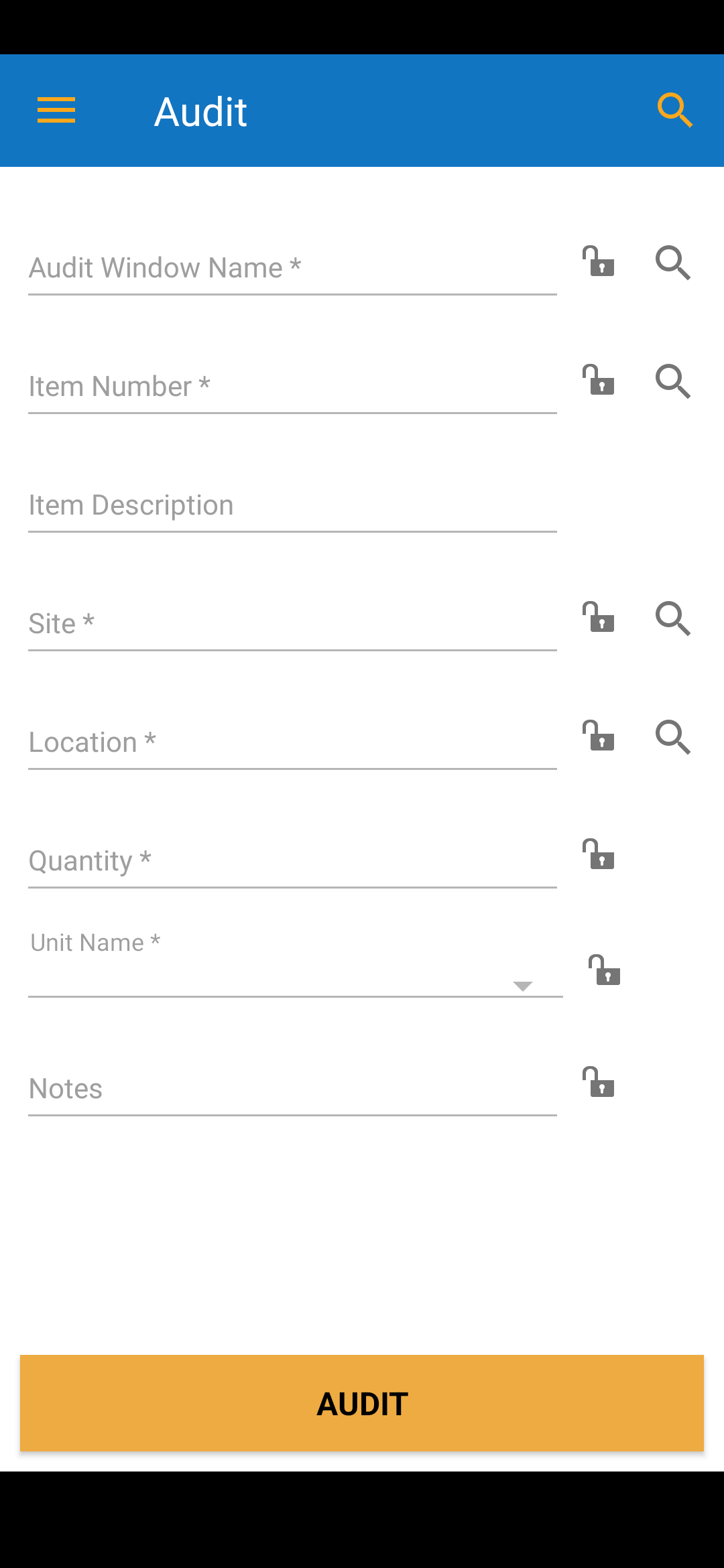
10. Click on the magnifying glass next to Audit Window Name and choose your audit window
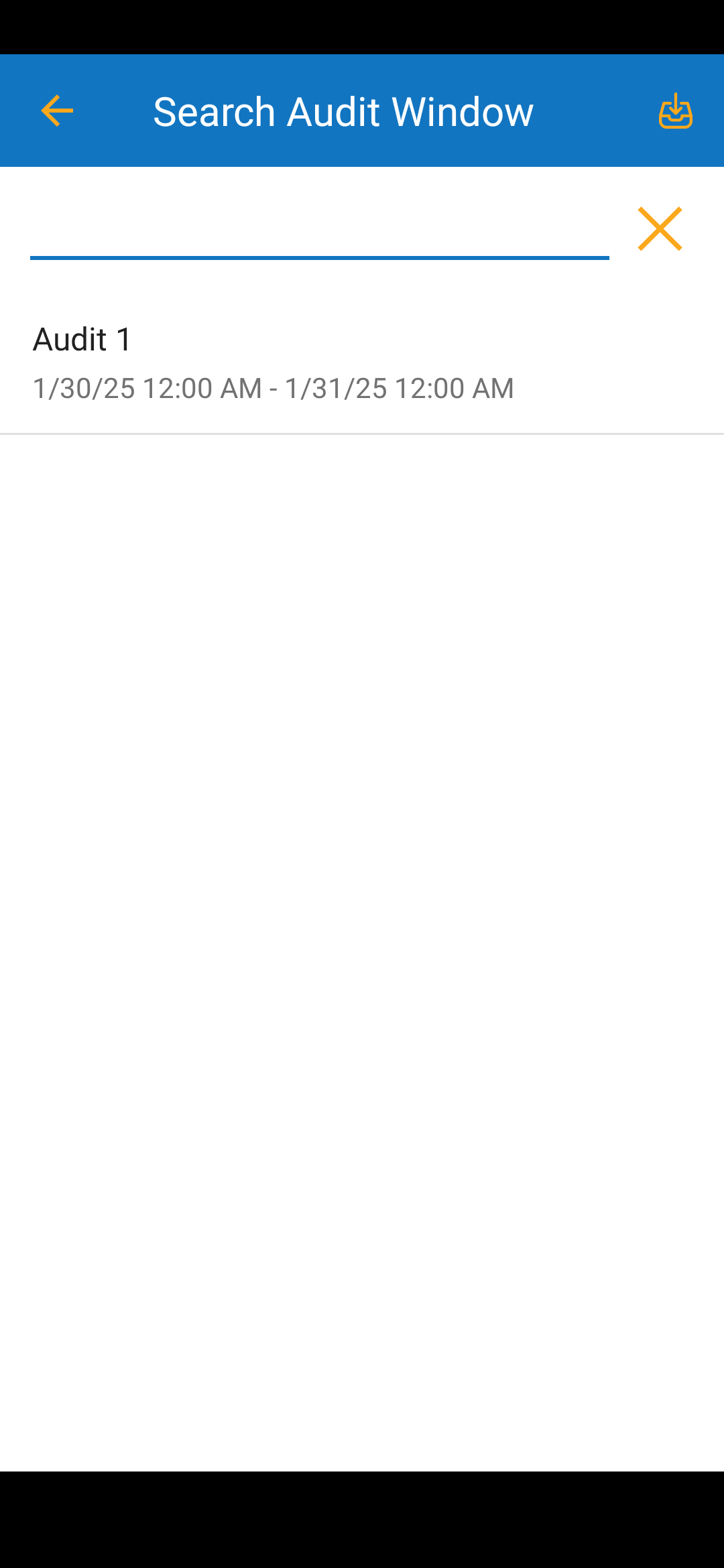
11. Click the lock icon next to Audit Window Name to lock in your Audit Window
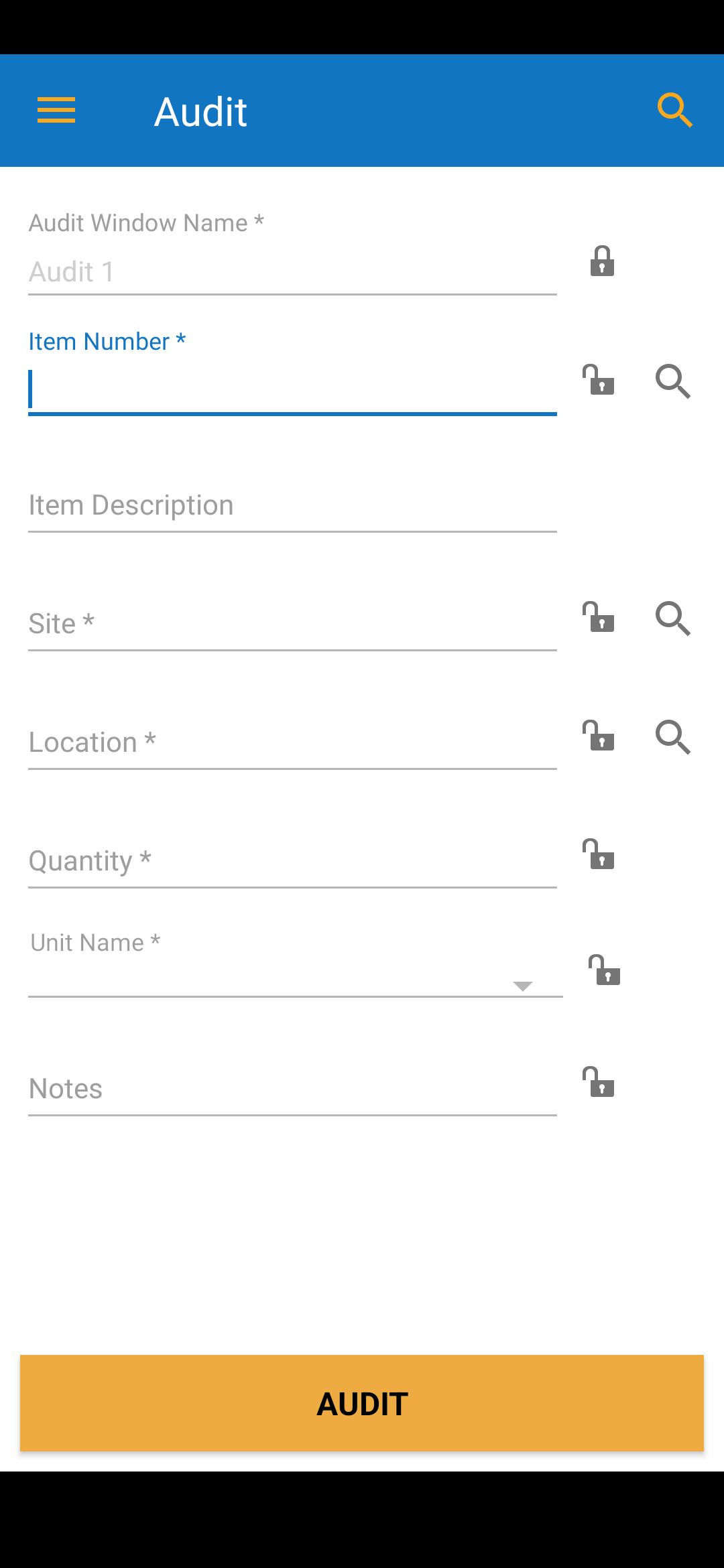
12. Scan your item label
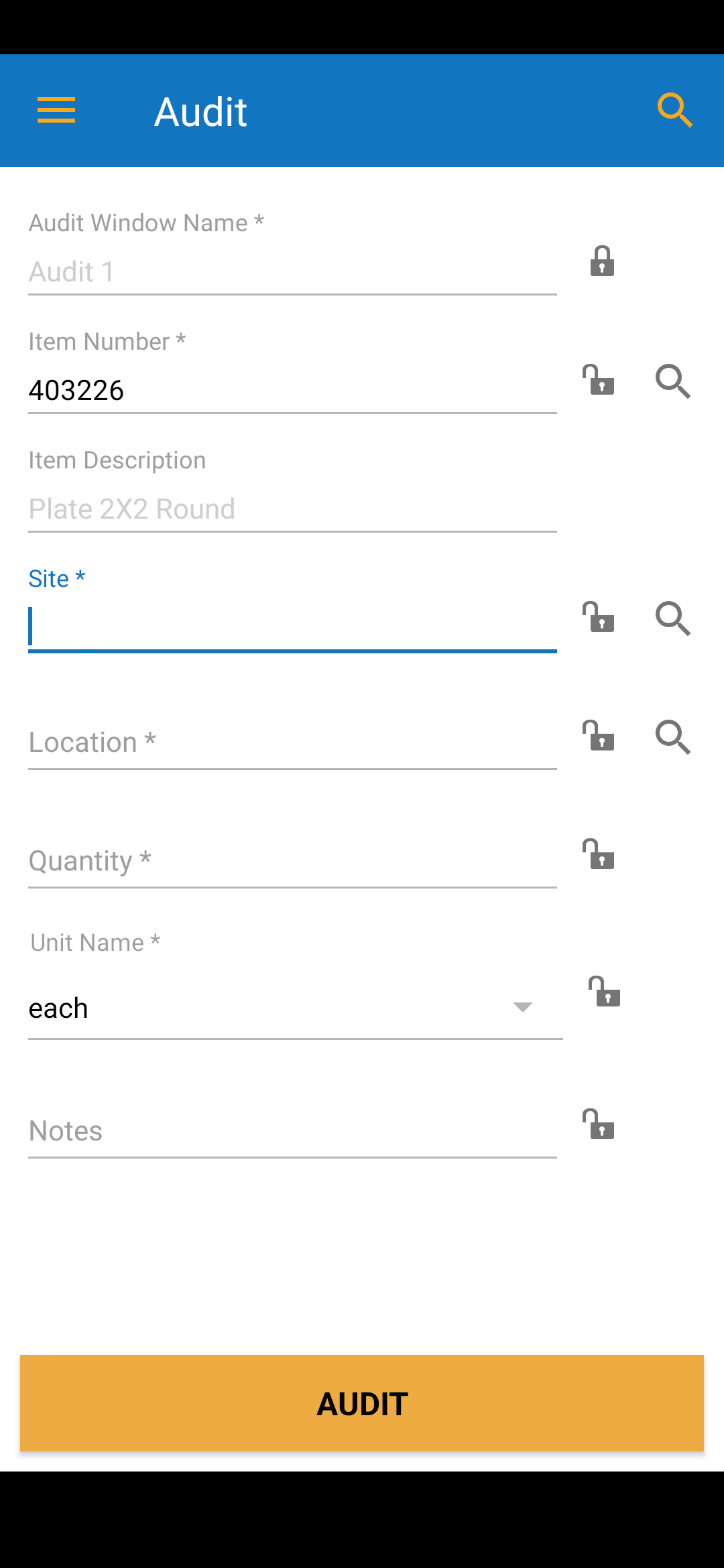
13. Enter Site
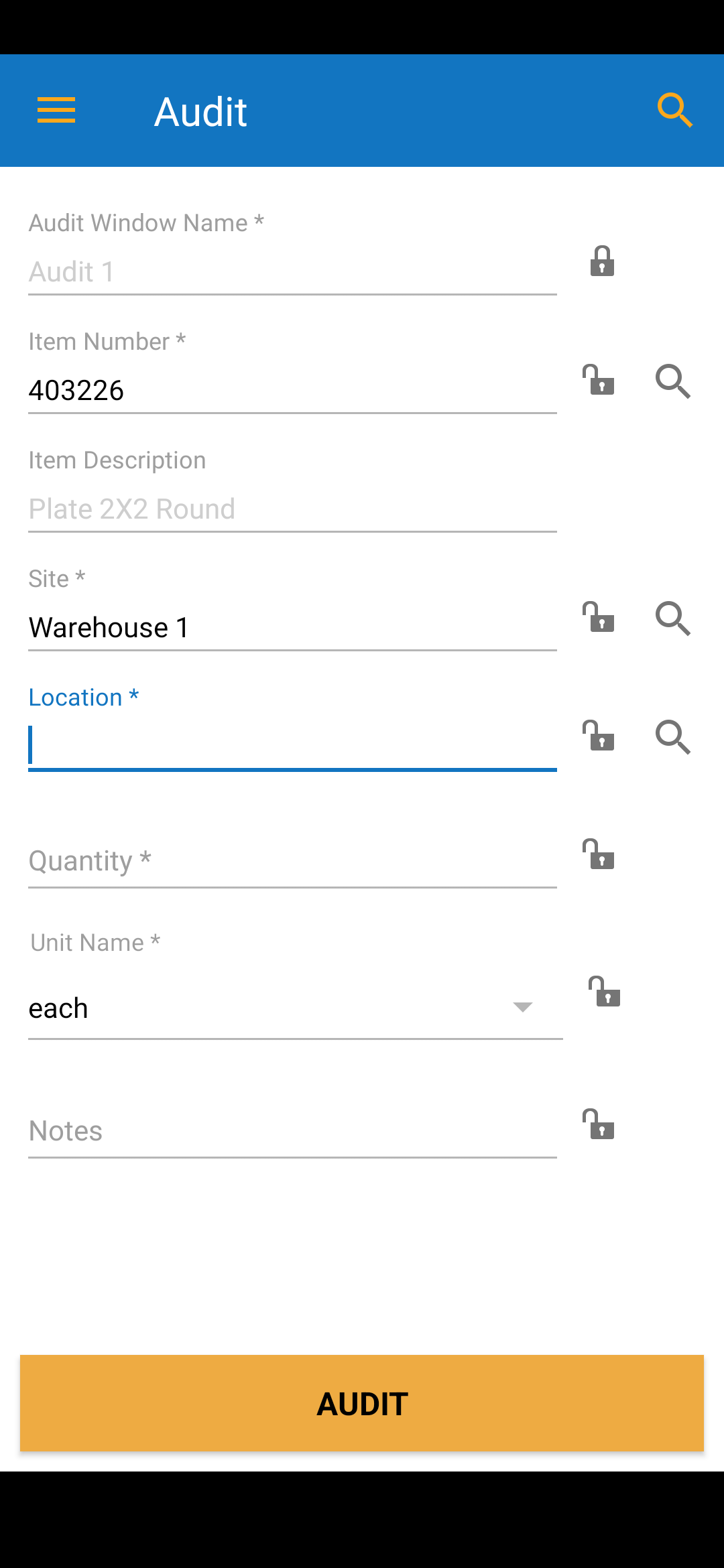
14. Enter Location
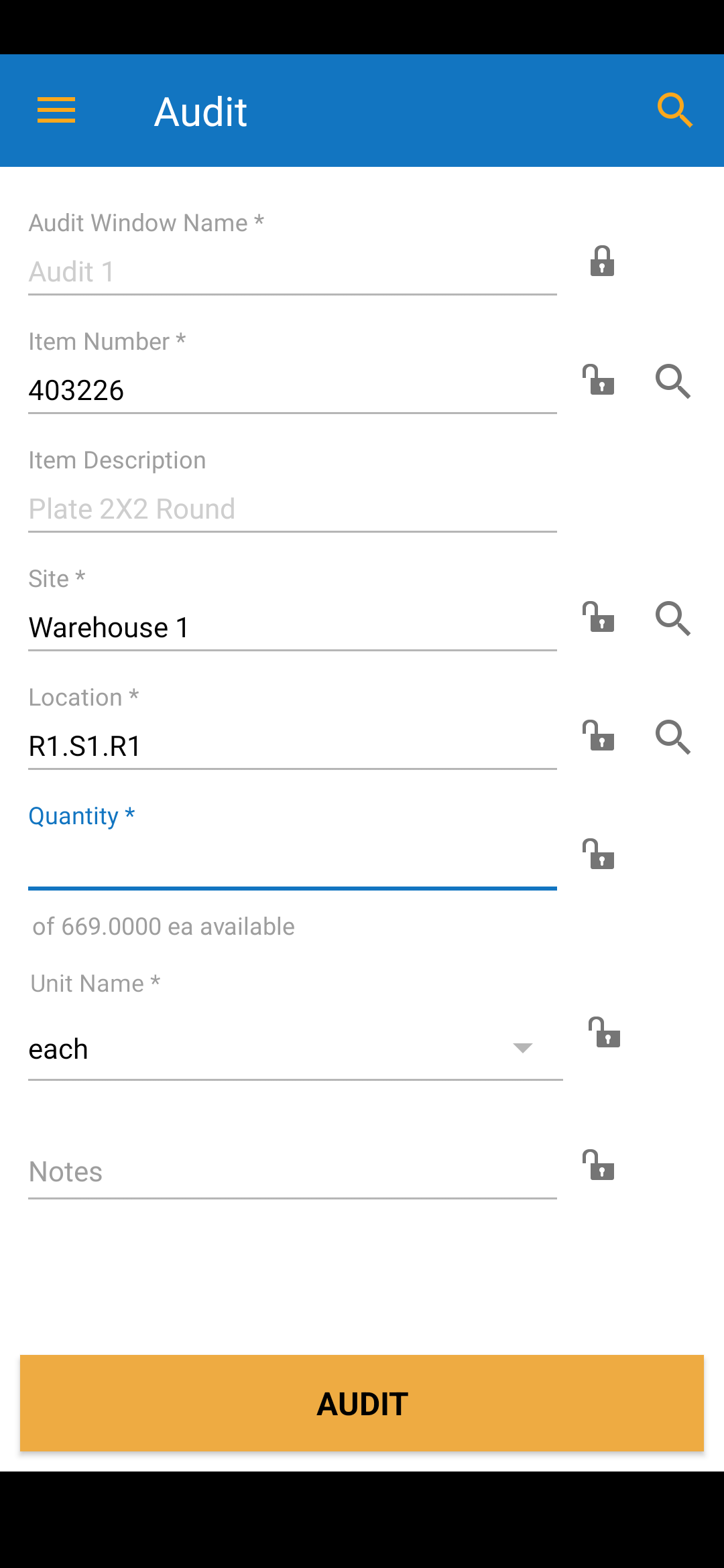
15. Enter Quantity
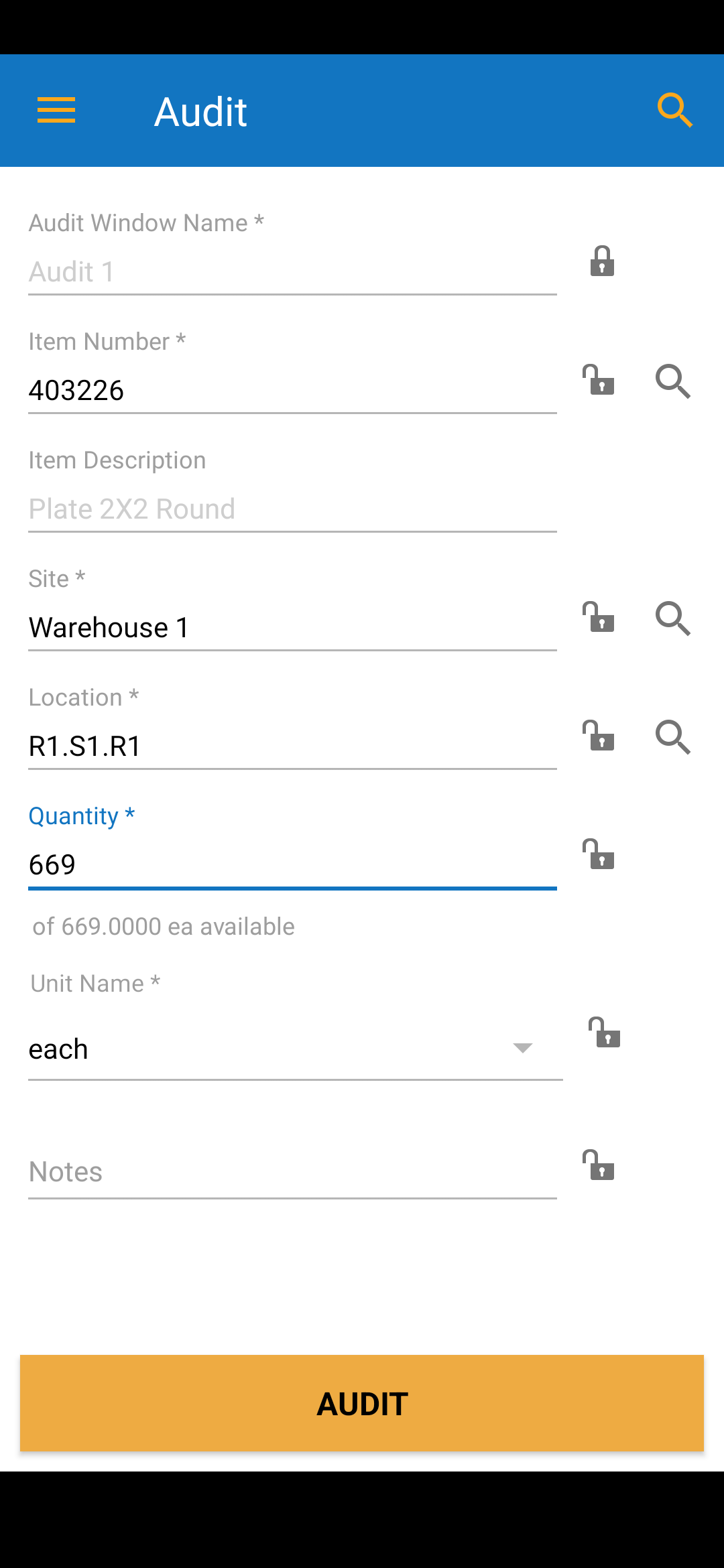
16. Click on Audit
17. If you are connected to a network, when you click on Audit, it will automatically upload to your tenant.
18. Continue scanning your items in that location and entering quantity
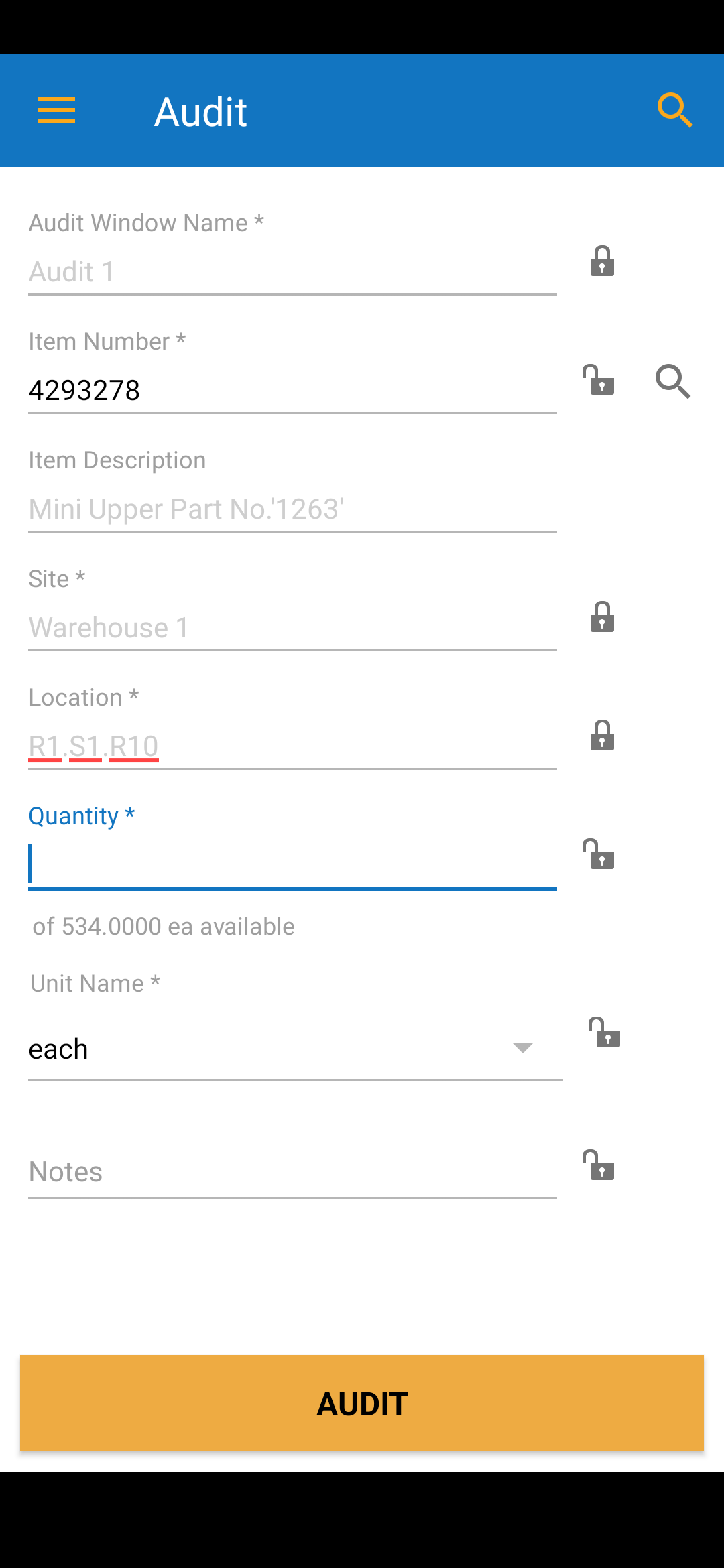
19 . Once you have completed your audit. go into Audit - Reconcile. Choose your Audit Window Name, the Site, Location and Start Date and click on Fetch Items. If there were any discrepancies, they will be listed.
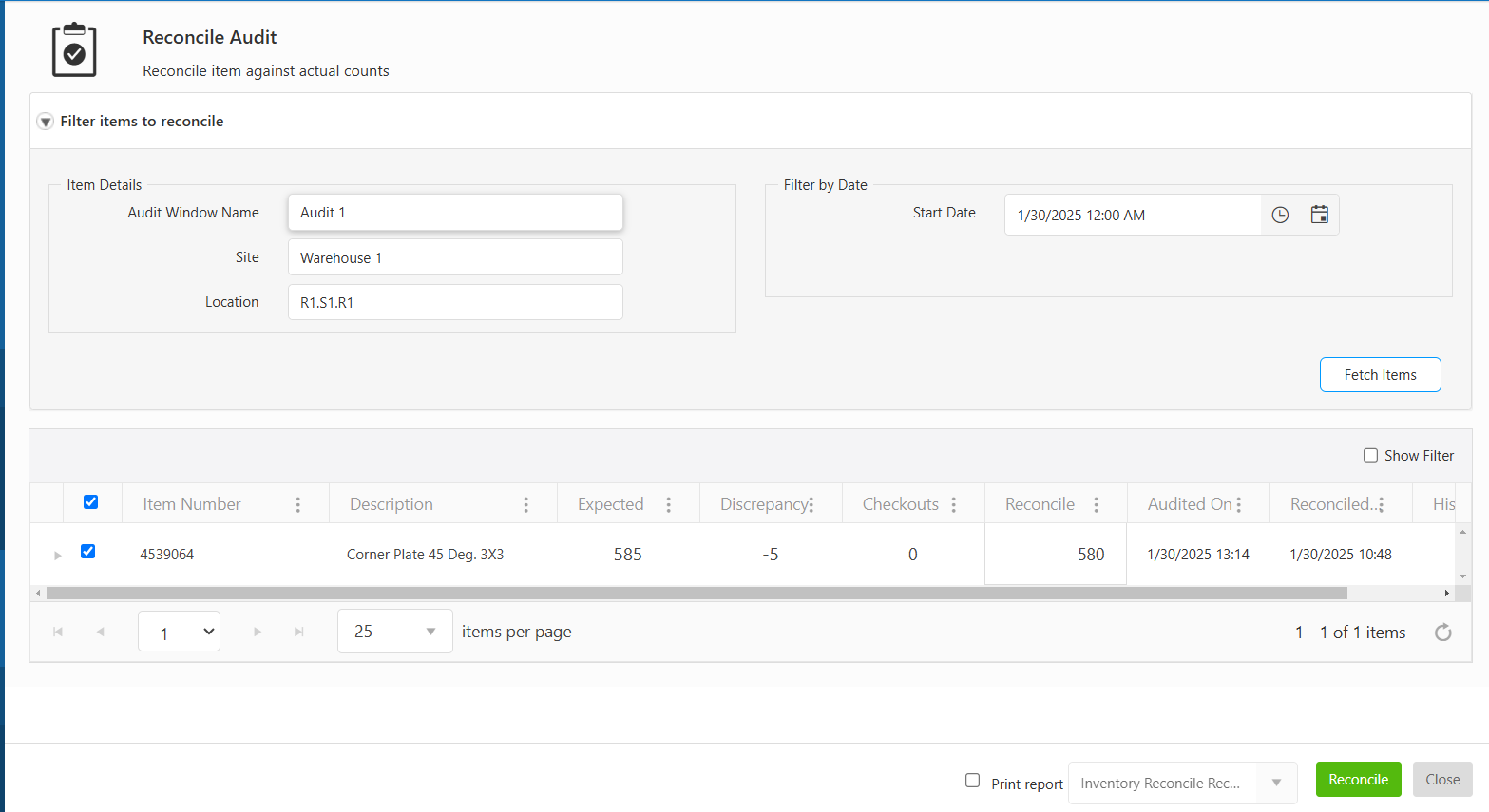
If you wish to keep your count, click on Reconcile at the bottom of the screen.



