The Scan Parsing Configuration feature allows the user to enter the scan parsing rules. Parsing allows the scanner to analyze the characters or numbers in a barcode and separate them into parts so the desired parts of a barcode can be sent.
For this article we'll parse a barcode so the scanner will send all data after leading zeros.
From AssetCloud on the computer go to Settings > Mobile > Enable Scan Parsing and check the box 'This value will turn on or off the scan parsing functionality'
Click on the Mobility > Scan Parsing Configuration.
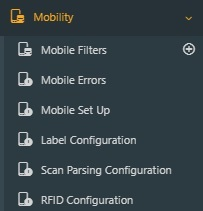
The Scan Parsing Configuration screen will appear.
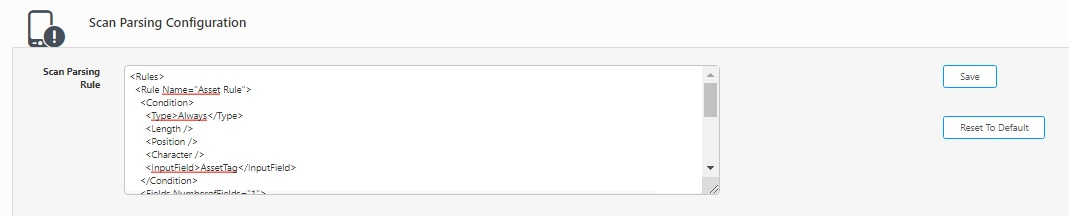
Locate the following Field: <Repeater mode="" />
Modify the field to : <Repeater mode="prefix">0</Repeater>
Click Save to save this change.
From the mobile devices go to Settings and select Download to update the device with the Scan Parsing Configuration.
With this configuration the scanner will always skip leading zeros in a barcode and only send the remaining characters. The barcode below will appear as 456789 when scanned into the app.



