After downloading the installation file for Wasp OnPremise, before unzipping the file, right click it and check for a Security message stating that the file came from another computer and might be blocked. If that message is present, check the Unblock box before clicking OK, then unzip the file.
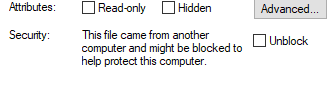 If this box is not checked before unzipping, then some of the file contents will not be extracted, and the installation will not be successful. If that was the case, after the first reboot during the installation process, you will see a screen that says
If this box is not checked before unzipping, then some of the file contents will not be extracted, and the installation will not be successful. If that was the case, after the first reboot during the installation process, you will see a screen that says
'Wasp On-Premises Software - InstallShield Wizard The content of the OnPremise was blocked by your OS. Right click the zipped folder, select properties, check unblock, unzip the content again to a new folder and rerun the setup'
Special note for Windows Server 2022 and Server 2025 installations: If the file was unblocked on the machine where it was downloaded before copying to a server machine running either of these versions of Windows Server, Microsoft has added new security measures that will cause the Unblock box to re-appear. You will need to uncheck the box locally on the server in these versions, and potentially in all future versions of Windows as well.



