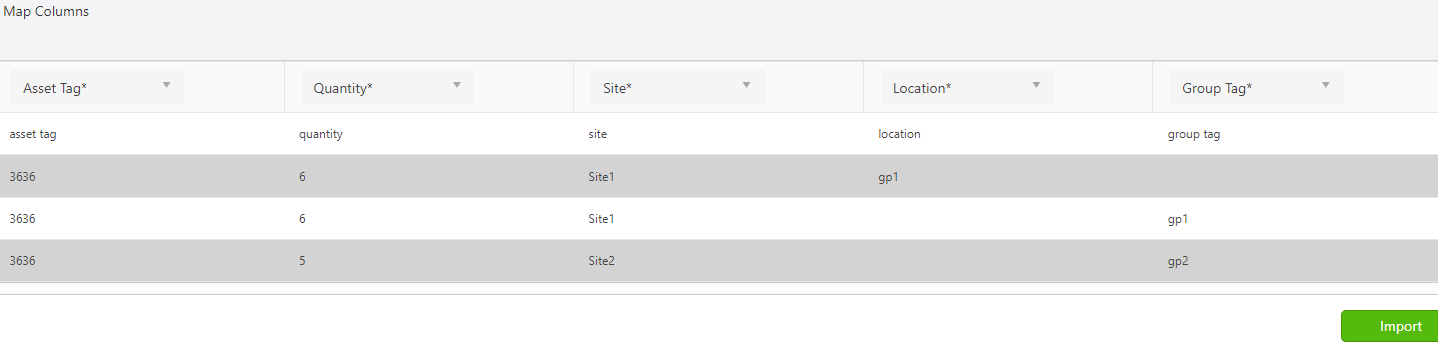Question: I would like to set up Asset Grouping and have quantity of a Multi-Quantity Asset included in different groups. Is there a way to specify which group the quantity should be in when adding it?
Answer: Yes. On the Add Asset Quantity screen, enter the group's Asset Tag instead of the Location in the Location field. The drop down list will show both Locations and Groups, and you will select the intended one as normal. If you have a Group and Location that are named identically, this will allow you to specify which one to use:
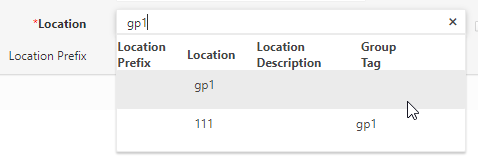 If you are importing your data on form 16-Add Asset Quantity, since the import process doesn't have an option to select whether a given entry would be a Location or a Group, they cannot be entered using a single field, so a Group Tag column must be included in the import file. If the quantity is not to be included in a Group, enter the Location and leave Group Tag blank. Conversely, if it is part of a Group, enter the Group's Asset Tag in the Group Tag column and leave Location blank:
If you are importing your data on form 16-Add Asset Quantity, since the import process doesn't have an option to select whether a given entry would be a Location or a Group, they cannot be entered using a single field, so a Group Tag column must be included in the import file. If the quantity is not to be included in a Group, enter the Location and leave Group Tag blank. Conversely, if it is part of a Group, enter the Group's Asset Tag in the Group Tag column and leave Location blank: