Note: The PreciseTime server sends the correct time to the timeclocks, so you should leave the clock's Daylight Saving Time setting to OFF for proper operation.
If you make a change to this setting, power cycle the clock for it to take effect.
=====================================================
PreciseTime clocks (BC150, RF250, HD350, B3000) have the ability to automatically adjust for Daylight Savings Time.
To set Daylight Savings Time:
In the clock Menu go to Settings
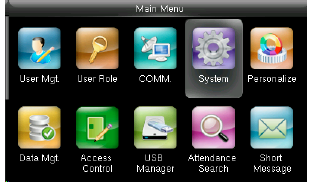
Date/Time
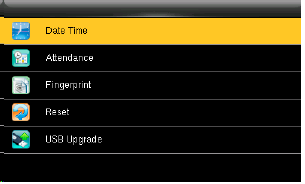
Arrow down to Daylight Saving Time and enable it
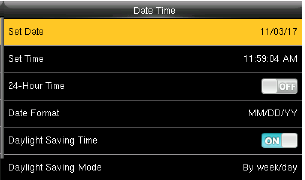
Arrow down to Daylight Savings Mode. press the M key. choose Date/Time. press the M key
Arrow down To Daylight Savings Setup and press the M key
Change the Start date to 03 10 (For 2024), press the M key (this is for March 10, 2024)
Change the Start time to 0200, press the M key
Change the End date to 11 03, press the M key
Change the time to 0200, press the M key



