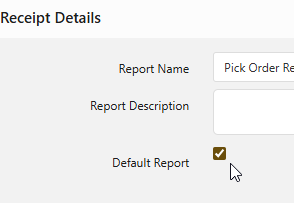Some of the reports, like the Pick Order Report with Location in the Receipts section, will display results from a Sub-Report. To change the sort order for those results, do the following in the Report Designer:
1. Go into the second tab.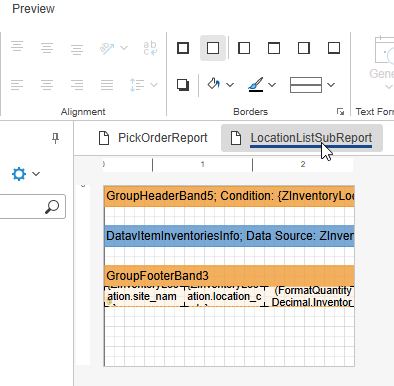
2. Double click the top orange band to open the Group editor.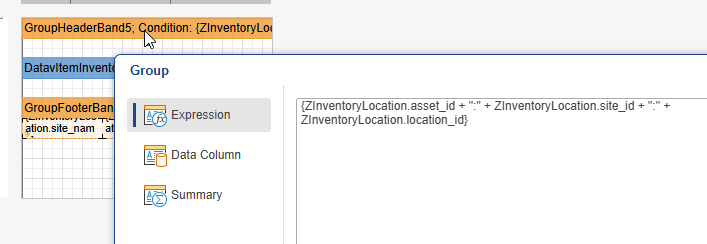
3. Click Summary, then change the Summary Sort Direction to Ascending, Descending, or None.
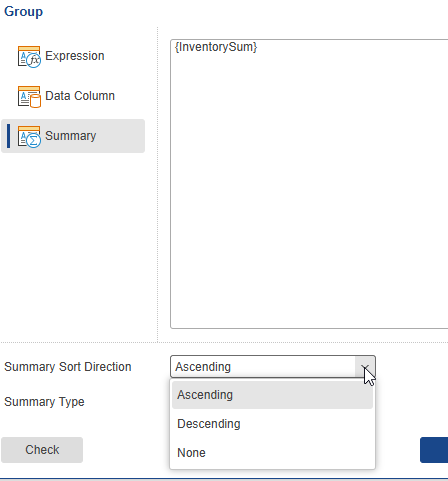
4. Click OK to accept the sort setting, then File and Save As to give the modified report a new name. (The original reports cannot be overwritten when modified. If you make further updates to a report you have saved with a new name, you can use Save to overwrite your custom report.)
5. After saving the new report, refresh your Reports list and select the report you've just created, then check the Default Report box to use this report automatically instead of the original.