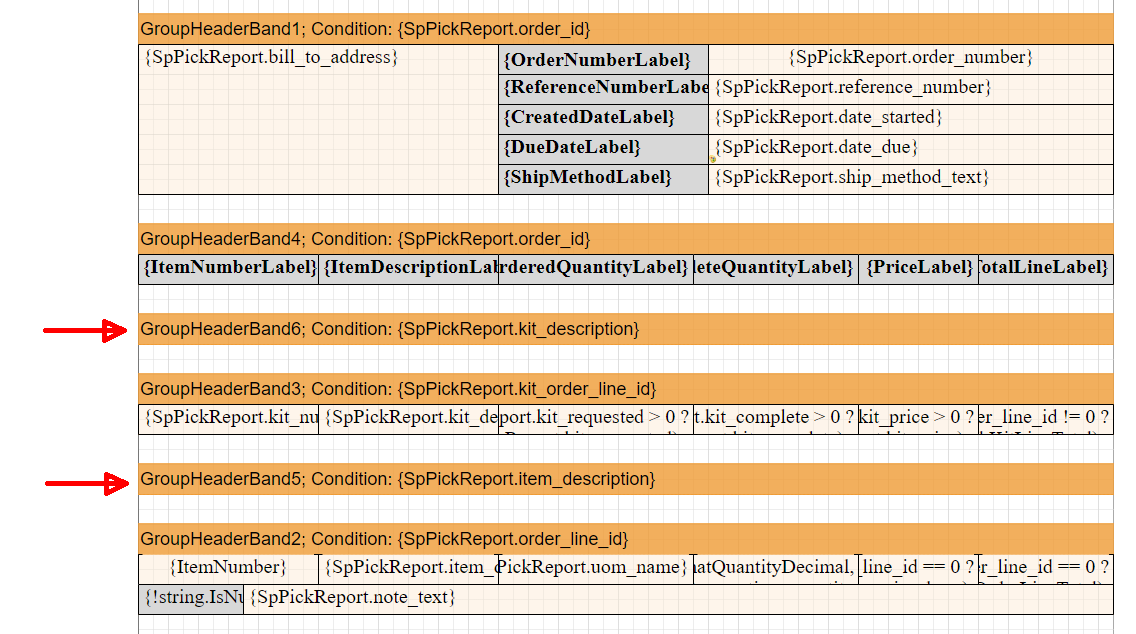Product: InventoryCloud
Desired customization: Pick Invoice with items sorted by description
To sort the Pick Invoice by Item Description, we need to add a couple of GroupHeaderBands to the layout. From the Insert menu, drag & drop where the GHBs should go.
From the screenshot, GroupHeaderBand6's Expression should be {SpPickReport.kit_description}
GroupHeaderBand5's Expression should be {SpPickReport.item_description}
This will result in the following showing on the Pick Invoice:
Items NOT in kits, sorted by description
Kits & their subitems, sorted by kit description